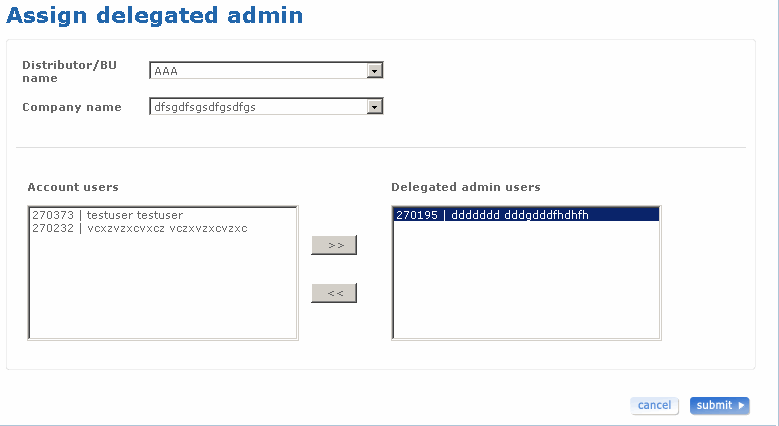Assign delegated admin
Assign delegated administrator
The Assign delegated admin feature allows to assign delegated administrator roles to some company users. Delegated administrator also referred as eCAM has limited administrative rights to manage users in his domain. Only external normal users can be made as delegated administrators.
Follow the steps detailed below to assign delegated admin.
- Log on to the Administrator application.
- Click the Assign delegated admin link from the left pane of the homepage. The Assign delegated admin screen appears.
- Select a distributor/BU name from the Distributor/BU name drop-down list box. Depending upon the selected distributor/BU name, the Company drop-down list gets populated.
- The account users list and delegated admin users list appears based on the company name selected. The users listed on the left side list box are the normal company users and can be made delegated administrators. The users listed on the right side list box are already delegated administrators. So the same screen can be used to assign or remove the delegated admin roles to and from the users.
- Use the arrow buttons (<< and >>) to move the selected role from one list to the other.
- Select a user from the Account users list and click >> to add the selected user to Delegated admin users list.
- Select a delegated admin users from the Delegated admin users list and click << to move it to Account users list.
- Click submit after provisioning the delegated admin. The Assign delegated admin status screen appears.
- Click cancel if you do not want to assign roles to the application and if you want to go back to the Company screen.
The following is a screen shot of the Assign delegated admin screen.