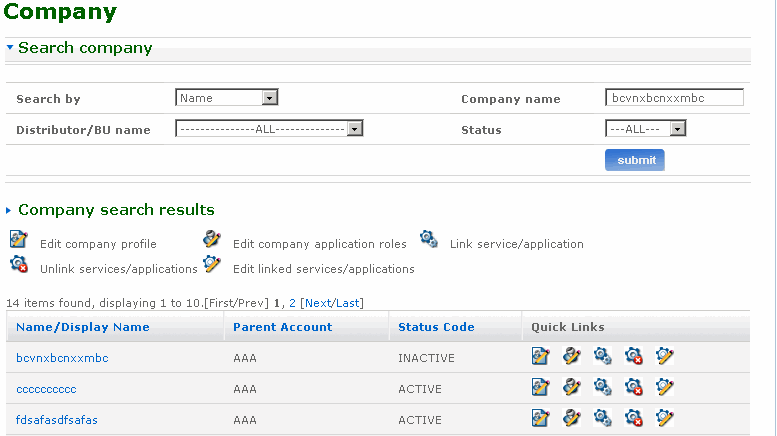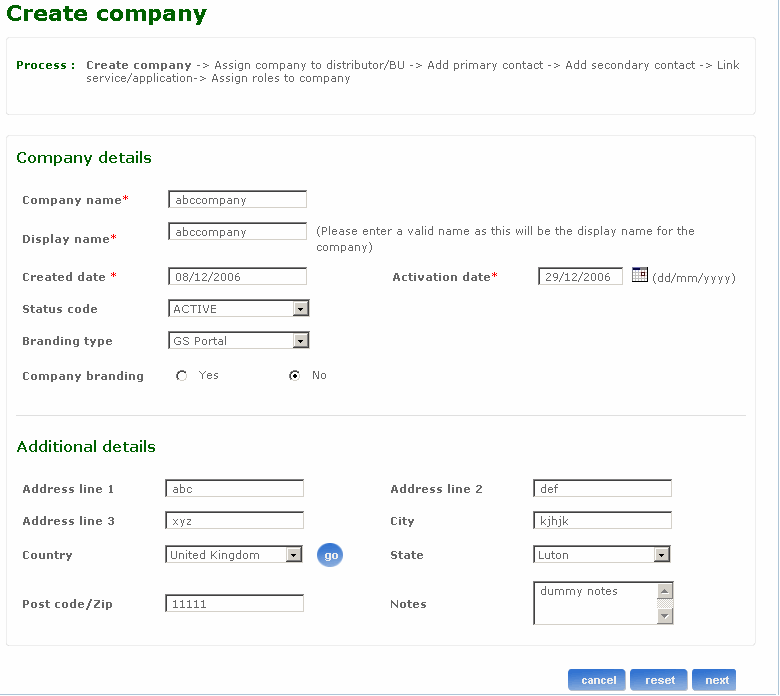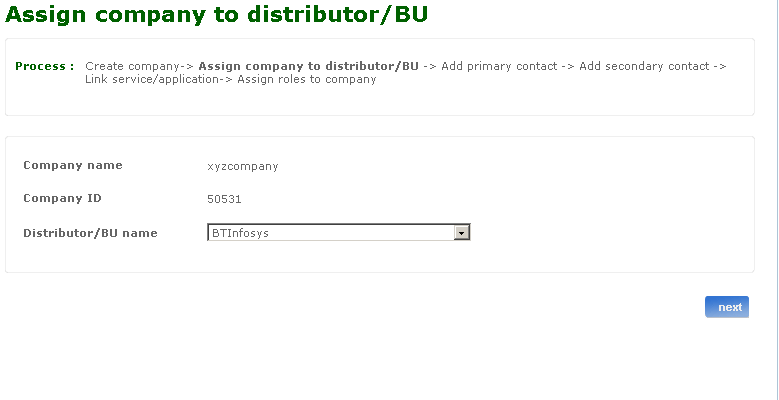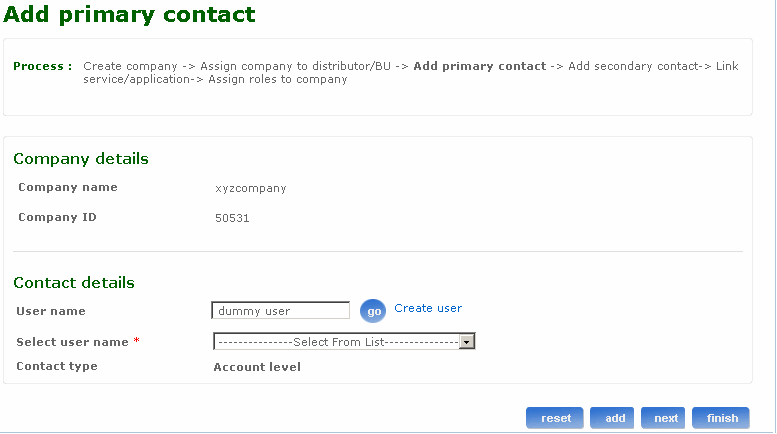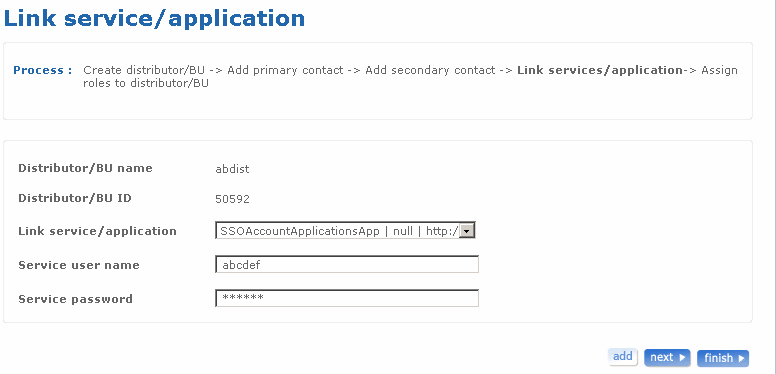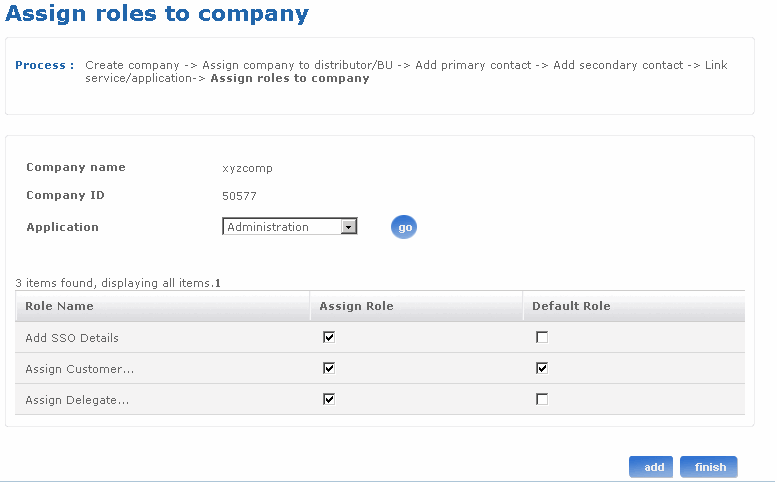Help: CreateCompany
Overview of the Create company Process
The administration application provides facilities for creating a new company profile. When you log into the application you must have administrator rights. This link is available only to the helpdesk administrator.
The Create company process involves the following steps:
- Create company
- Assign company to distributor/ BU
- Add primary contact
- Add secondary contact
- Link services/applications to company
- Assign roles to company
Of these six steps only first three steps are mandatory. Each company that is created must be given a valid company name and display name.
Return to top
How do I search for a company?
You can use the search company feature to search for an existing company in the system. Follow the steps detailed below to search for an existing company:
- Log on to the administration application with the helpdesk admin rights.
- In the Search company section on the admin home page, type the name of the company for which you want to make modifications in the Company name field.
- Select a distributor or business unit from the Distributor/BU name drop-down list box.
- Click submit. The Company search results screen appears listing all the companies matching your search criteria.
- Click the Company name link to open the Maintain company screen. Click the required link on this screen to go to the corresponding screen.
The following is a screen shot of the Search company screen.
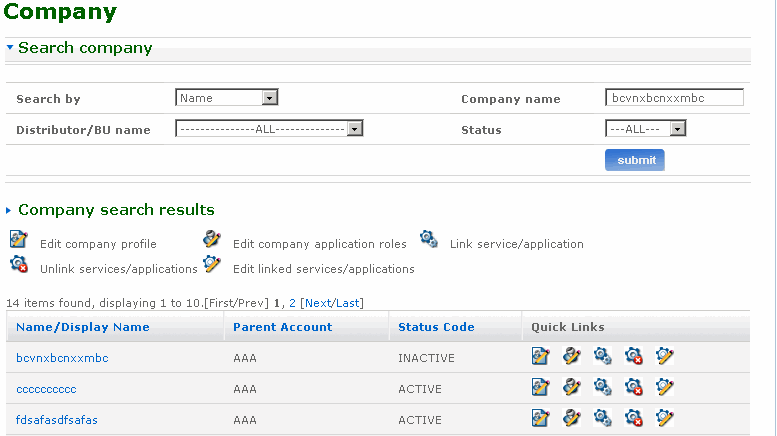
Return to top
How do I create a new company profile?
The Create company screen enables you to create a new company profile. The company name has to be unique in the BT Admin application.
Follow the steps detailed below to create a new company profile.
- Log on to the administration application with the helpdesk admin rights.
- Click the Create company link from the left pane of the homepage. The Create company screen appears.
- Type the name of the company in the Company name field. This entry has to be unique, which means you cannot create a company that already exists in the BT admin application. This field accepts only alphanumeric and few special characters like .(dot), ,(comma), _(underscore),()(braces), '(apostrophe), -(hyphen)..
- Type a display name for the company in the Display name field. This field also accepts only alphanumeric and few special characters like .(dot), ,(comma), _(underscore),()(braces), '(apostrophe), -(hyphen)..
- Created date is pre-populated with the current system date. Type the date from when the company will be active in the Activation date field. Alternatively, click the calendar icon and select a date. This is required only when the selected status code is pending.
- Select the status of the company from the Status code drop-down list box. Possible status are active, inactive and pending.
- Select the branding type for the company. The selected branding type will be used when any user of this company logs into the portal. This defines the theme for company user logins.
- Company branding specifies if company specific branding should be applied for all users or not. This selection overrides the selected branding type.
- Click next to go to the next screen.
- Click reset if you want to reset the fields to their actual state. You can re-enter all the information once again.
- Click cancel if you want to cancel the create company process.
The following is a screen shot of the Create company screen.
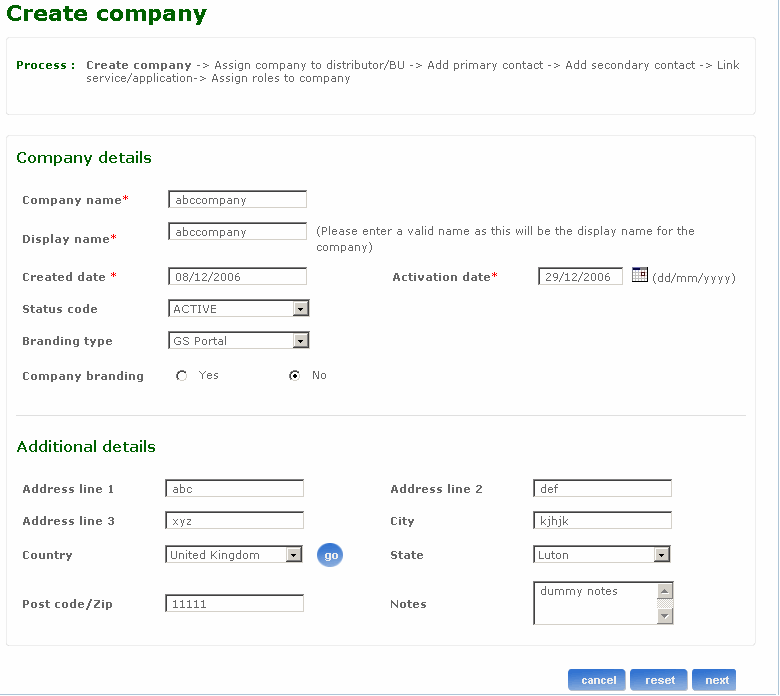
Return to top
How do I assign company to distributor or business unit?
The Assign company to distributor/BU screen is used to assign a new company to a distributor. It is mandatory that all the companies fall under a distributor in the BT business domain and this screen is used for that purpose. The distributor to which the company is assigned to has to be a valid distributor and should exist in the BT admin database.
Follow the steps detailed below to assign a new company to a distributor.
- Log on to the administration application with the helpdesk admin rights.
- Click the Create company link from the left pane of the home page. The Create company screen appears.
- Specify the company details and click next. The Assign company to distributor/BU screen appears.
- Select a distributor or business unit from the Distributor/BU name drop-down list box.
- Click next to go to the next screen.
The following is a screen shot of the Assign company to distributor/BU screen.
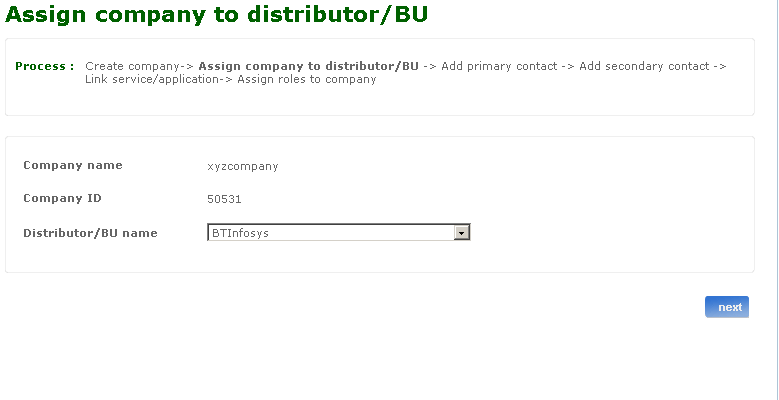
Return to top
How do I add primary contact to a company?
The Add primary contact screen is used to add a contact for the company. This is a mandatory step in the create company process. The user assigned as a contact for the company should be valid and exist in the admin database.
Follow the steps detailed below to add a primary contact to the company.
- Log on to the administration application with the helpdesk admin rights.
- Click the Create company link from the left pane of the home page. The Create company screen appears.
- Specify the company details and click next.
- Select the distributor and click next. The Add primary contact screen appears. The company name and company ID of the company that has been created in the Create company screen are displayed here.
- You can select an existing user in the system and assign the user as a contact user or create another contact user. To look for existing users type either first name, last name or login name of that user in the User name field. Select a user from Select user name list box. The selected user name appears in the Select User drop-down list box. Optionally, click the Create user link to go to the Create user screen. You can create a new user using this screen. After a new user is created the control returns to the Add primary contact screen. The user name, and select user name fields are populated.
- For primary contact default contact type is Account level. For secondary contacts different types of contacts are available in the drop-down list box.
- Click next to go to the next screen.
- Click reset if you want to reset the fields to their actual state. You can re-enter all the information once again.
- Click finish to finish the create company process.
Note: Click add to open Add secondary contact screen. You can add a secondary contact for the company in this screen.
The following is a screen shot of the Add primary contact screen.
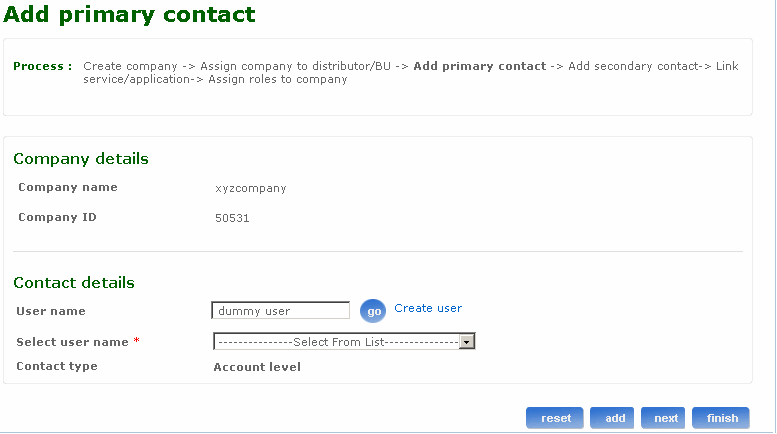
Return to top
How do I link services or application to a company?
The Link services/applications screen allows you to link services or applications to a new company. Once an application is linked to a company, all the users under that company have access to those applications when they log on to the portal. Application or services association is hierarchical. A company can have a subset of applications and services that are associated with its distributor. So this screen might not be displayed if there are no applications or services associated with the distributor of this company.
Follow the steps detailed below to link services or applications to a company.
- Log on to the administration application with the helpdesk admin rights.
- Click the Create company link from the left pane of the homepage. The Create company screen appears.
- Enter the company details and click next.
- Enter the assign company to distributor details and click next.
- Enter the primary contact details in add primary contact and click next. The Link service/application screen appears. The company name and company ID of the company that has been created in the Create company screen are displayed here.
- Select a service or application from the Link service/application drop-down list box. If the selected application is a service, the required account level authentication, SSO user name and password fields are displayed. These credentials are used when the user tries to access the services using single sign on.
- Click add to link more services or applications to the company.
- Click next to continue with the application link to go to the next screen.
- Click finish to link services or applications to the company and if you want to go back to the homepage.
The following is a screen shot of the Link services/applications screen.
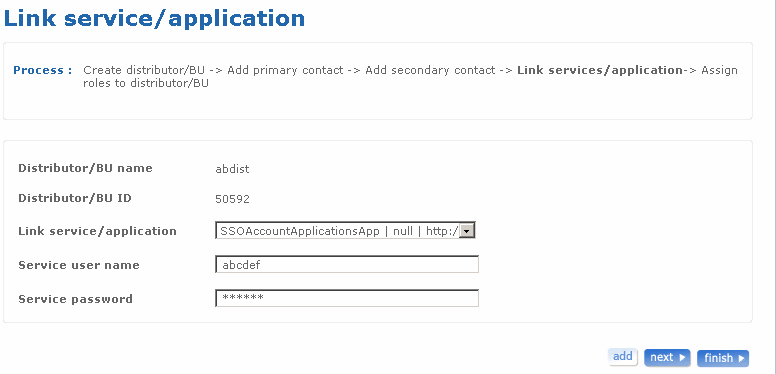
Return to top
How do I assign roles to the company?
The Assign roles to company screen allows to select an application from a list of applications. You can assign or remove roles to and from the selected application. All the applications that belong to a company are listed in this screen and the administrator can choose the application for which roles need to be changed.
Follow the steps detailed below to assign roles to a company.
- Log on to the administration application with the helpdesk admin rights.
- Click the Create company link from the left pane of the home page. The Create company screen appears.
- Enter the company details and click next.
- Enter the assign company to distributor details and click next.
- Enter the primary contact details in add primary contact and click next.
- Select a service or application from the Link service/application drop-down list box and click next. The Assign roles to company screen appears. The company name and company ID of the company that has been created in the Create company screen are displayed here.
- Select an application from the drop-down list box to assign the company to the selected application. A list of roles for that application is displayed.
- Select the appropriate option under Assign role and Default role. Select the Assign role option to assign the role to the company. Select the default role option to assign the role as a default role to the user of this company. When the user is associated with this company, the user gets the role on the selected application by default.
- Click add if you want to add more applications to the company.
- Click finish if you want to finish the create company process.
The following is a screen shot of the Assign roles to company screen.
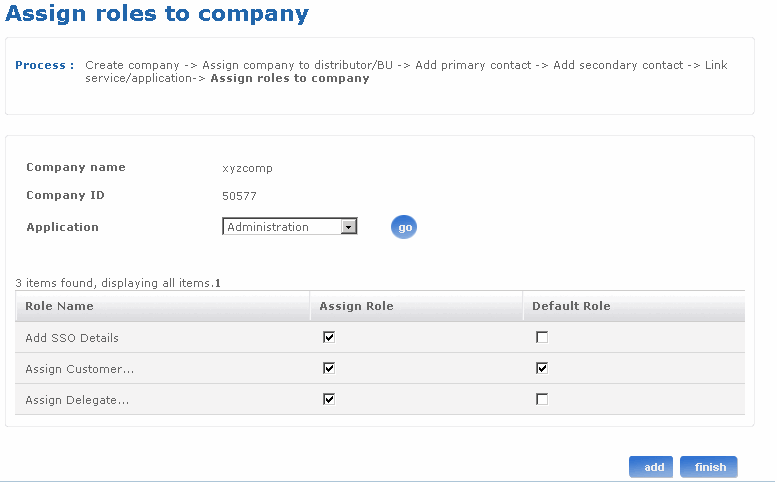
Return to top