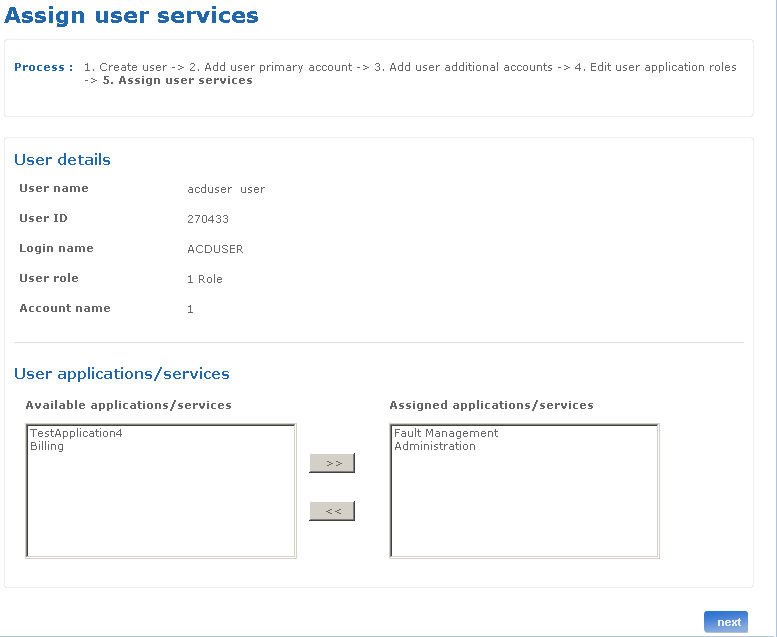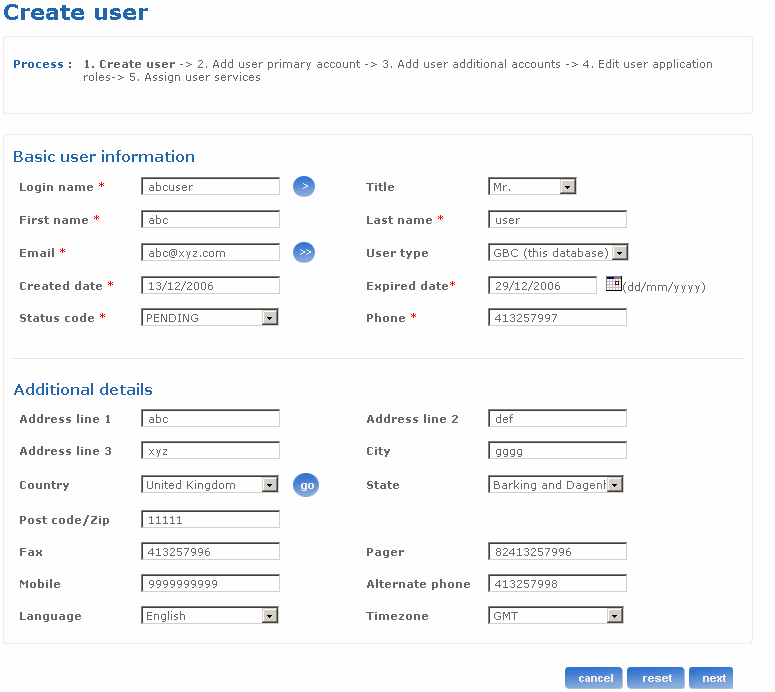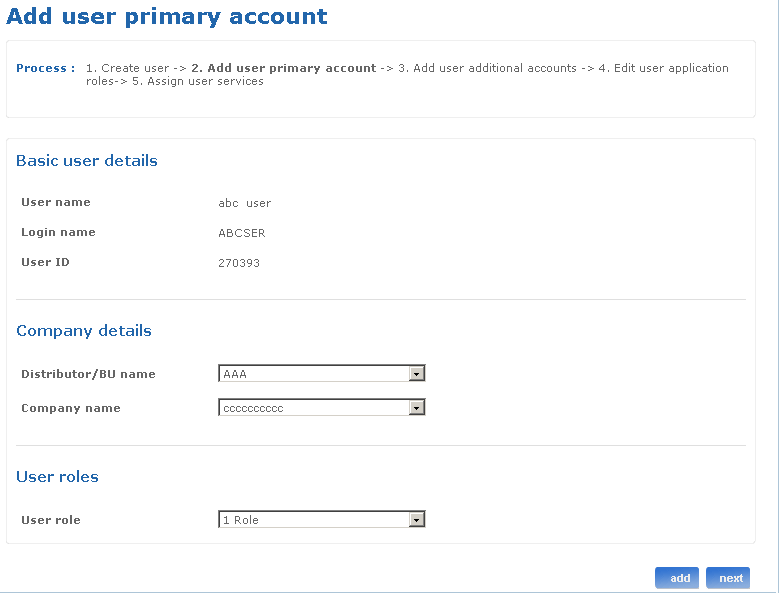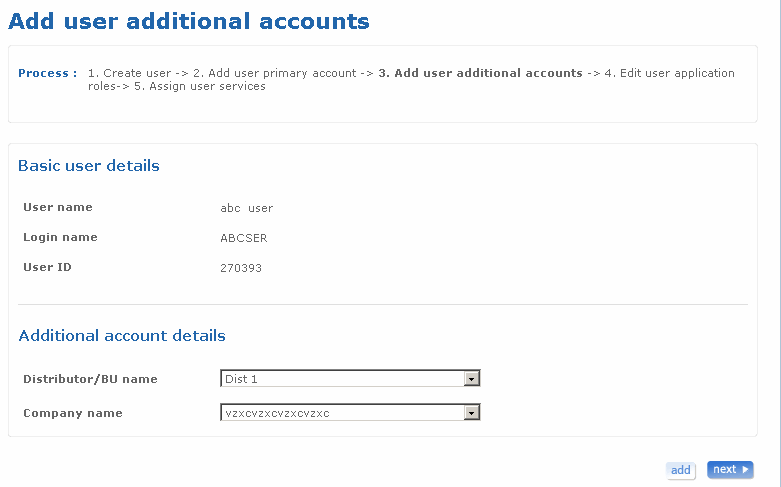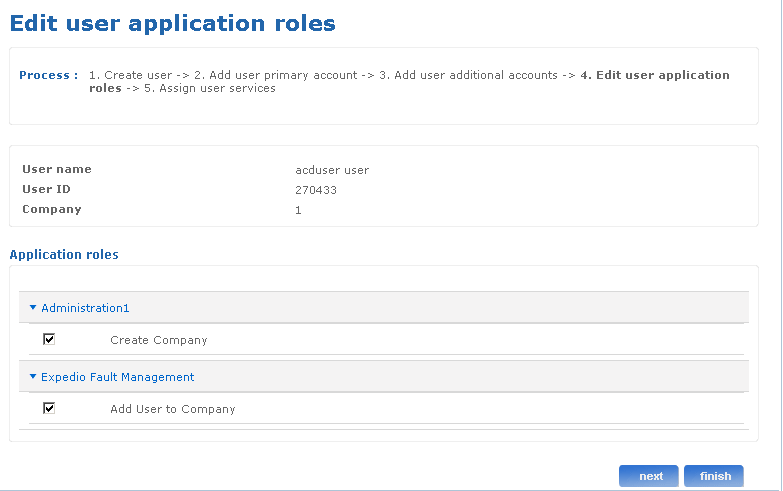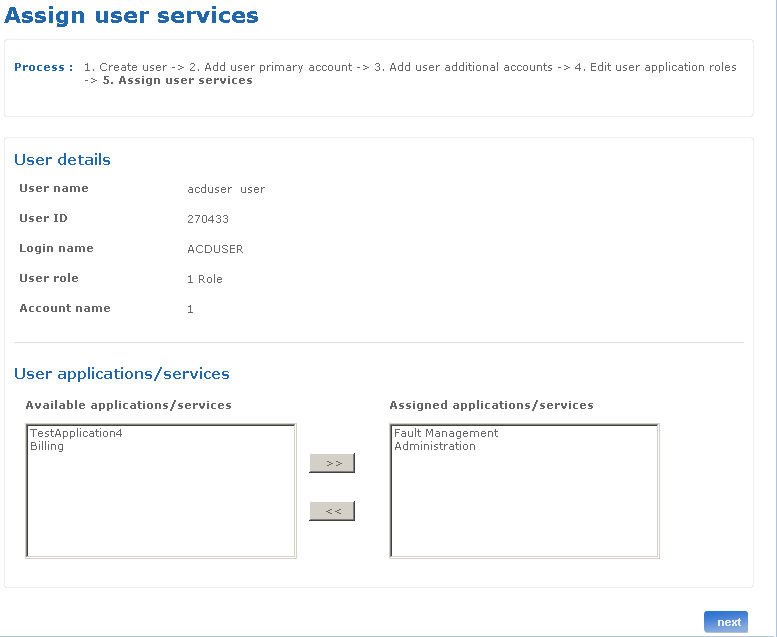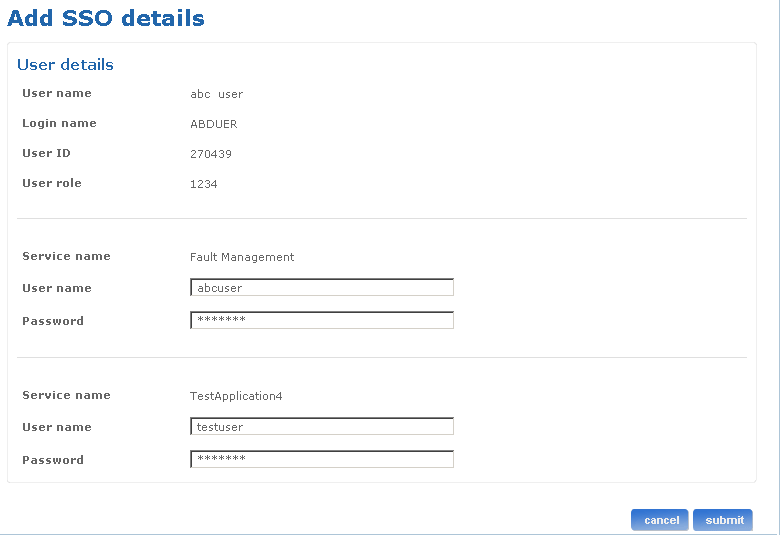Help: Create user
Overview of the Create user Process
The administration application provides facilities for creating a new user profile. The Create user screen is used to create a new internal or external user and assign the user a primary account, additional accounts, roles and services.
When you log in to the application you must have administrator rights. This link is available only to helpdesk admins.
The create user process involves the following five steps:
- Create user details
- Add primary account
- Add additional accounts
- Edit user application roles
- Assign user service
Of these five steps only the first two are mandatory and it involves providing basic user information and assigning primary account to the user.
Return to top
How do I create new user details?
The Create user screen enables you to create a new internal or external user and assign the user a primary account, additional accounts, roles and services. The login name has to be unique in the BT admin application. LDAP lookup based user creation is also supported on the Create user screen. All BT users are referred to as internal users and are present in the BT LDAP directory.
Follow the steps detailed below to create a new user profile.
- Log on to the administration application with administrative rights. This functionality is available to helpdesk admin, DAM, CAM and eCAM.
- Click the Create user link from the left pane of the homepage. The Create user screen appears.
- Type login name for the user in the Login name field. This field accepts alphanumeric characters along with @ and underscore. If you are an internal BT user enter the EIN (Employee Identification Number) in the Login name field and click the lookup button. If your details are available in the LDAP, the details are populated in appropriate fields.
- Select the title for user from Title drop-down list box.
- Type the first name of the user in First name field.
- Type the last name of the user in Last name field.
- Type the email address of the user in Email field. LDAP lookup can be done based on email id as well. If the user is present in the LDAP, the user's details are populated in appropriate fields.
- Select the user type from the User type drop-down list box. Select GBC for external users and CAD for internal users.
- Type the date on which the user account will expire in the Expired date field. It should be greater than the created date. Alternatively, click the calendar icon and select a date.
- Select the status of the user from the Status code drop-down list box.
- Type the business phone number of the user in the Phone field.
- Type the first three lines of the address in the Address line fields.
- Type the name of the city where the user's business is located.
- Select a country from the drop-down list box where the user's business is located. Click the go button to fetch respective states.
- Select a state where the user's business is located.
- Type the post code/zip code of the place where the user's business is located.
- Type the user's business facsimile phone number in the Fax field.
- Type the user's business pager number in the Pager field.
- Type the user's mobile number in the Mobile field.
- Type the alternate phone number of the user in the Alternate phone field.
- Select a language from the Language drop-down list box. The language selected here is used to set the locale when the user logs into the portal. All email communication with the user would be in the selected language.
- Select a relevant user's time zone from the Time zone drop-down list box.
- Click next to go to the next screen.
- Click reset if you want to reset the fields to their actual state. You can re-enter all the information once again.
- Click cancel if you want to cancel the create user process.
Below is a screen shot of the Create user screen:
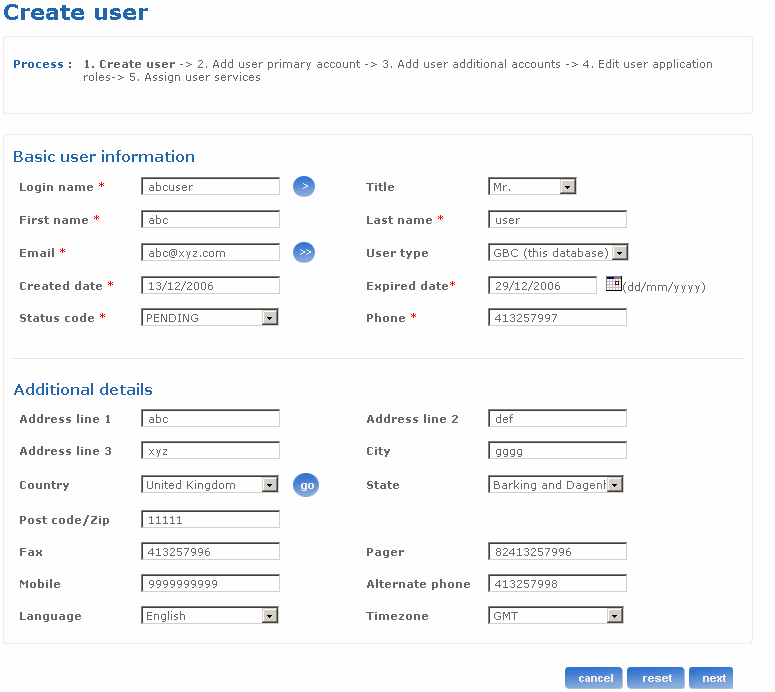
Return to top
How do I add primary account for a user?
The Add primary account screen is used to assign primary account and role to the user. This is a mandatory step in the create user process. The user should hold an account and role before adding a primary account.
Follow the steps detailed below to add a primary account to the user.
- Log on to the administration application with the helpdesk admin rights.
- Click the Create user link from the left pane of the home page. The Create user screen appears.
- Specify the user details and click next. The Add primary account screen appears.
- Select a user role from the User role drop-down list box. If the user type is selected as GBC on the previous screen, helpdesk admin and CAM roles will not be available in this drop-down list box. Help desk admin and CAM roles are available only for internal users, that is iCAD users.
- Select distributor from the list of distributors existing in the system. The selected distributor name appears in the Distributor name drop-down list box.
- Select company from the list of companies that are displayed. This list gets populated based on the selected distributor. The selected company name appears in the Company name drop-down list box.
- Click next to go to the next screen.
Note: Click add to open the Add additional accounts screen. You can add a secondary account for the user in this screen. The add button is visible only if the user is an internal user. Additional accounts cannot be assigned to external users.
Below is a screen shot of the Add user primary account screen:
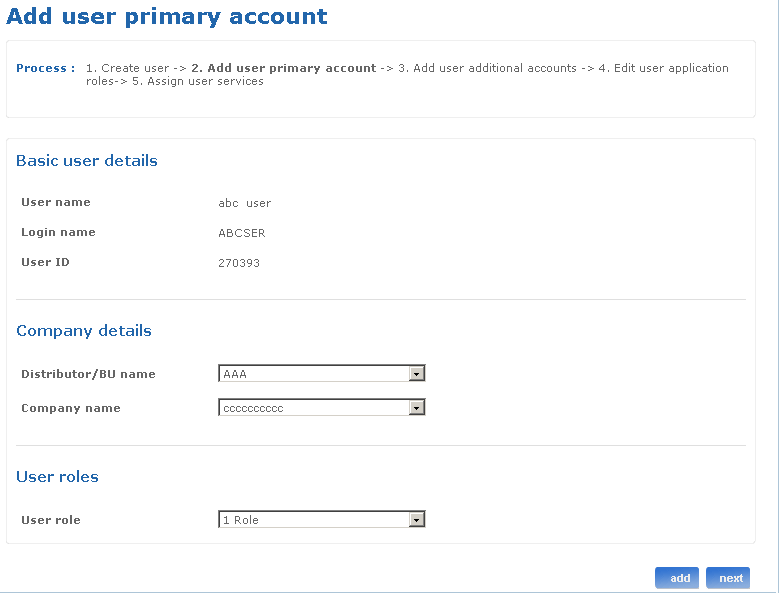
Return to top
How do I add additional account for a user?
The Add additional accounts screen is used to add an additional account to the user. The additional account can be added for an Internal (CAD) user only.
Follow the steps detailed below to add an additional account to the user.
- Log on to the administration application with the helpdesk admin rights.
- Click the Create user link from the left pane of the home page. The Create user screen appears.
- Specify the user details and click next.
- Specify the primary account details and click add. The Add additional accounts screen appears. The add button in the Add primary account screen is visible only if the user is CAM that is, an internal user. Additional accounts cannot be assigned to a GBC (External User).
- Select distributor from the list of distributors existing in the system. The selected distributor name appears in the Distributor name drop-down list box.
- Select company from the list of companies that are displayed. This list gets populated based on the selected distributor. The selected company name appears in the Company name drop-down list box. If the newly selected company is already a user account then the message "User account already exists for the Company." is displayed.
- Click next to go to the next screen.
- Click add to add an additional account.
Below is a screen shot of the Add user additional accounts screen:
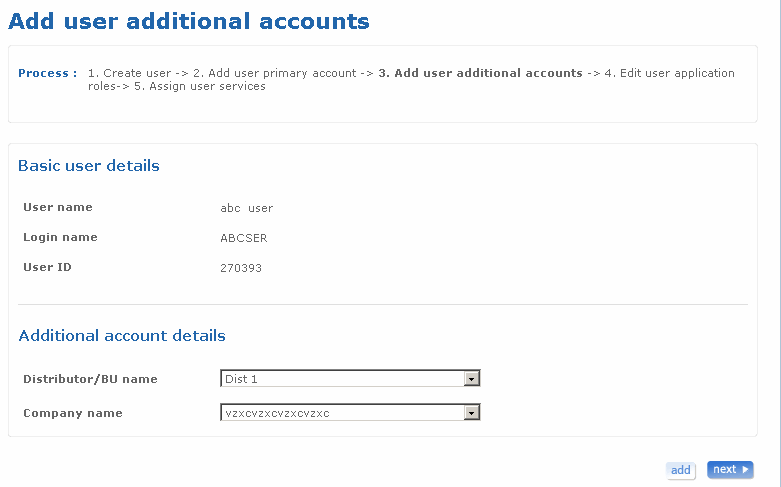
Return to top
How do I change application roles of the user?
When an account is added to the user, by default, the user gets access to all applications and account level services which that account has. The Change role screen is used to amend the user’s application roles.
Follow the steps detailed below to change the application role of the user.
- Log on to the administration application with the helpdesk admin rights.
- Click the Create user link from the left pane of the home page. The Create user screen appears.
- Specify the user details and click next.
- Specify the primary account details and click next. Alternatively, for internal user if an additional account is added, then click next.
- Select company from the Company drop-down list box and click the go button. The applications to which the user has access to are displayed.
- Select the check boxes to select the roles. Clear the check boxes to deselect the roles. All checked roles will be assigned to the user.
- Click next to go to the next screen.
The following is a screen shot of the Edit user application roles screen.
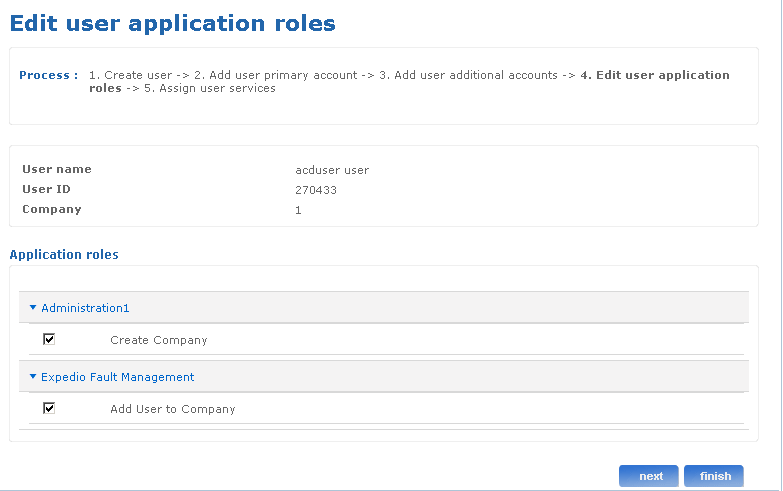
Return to top
How do I assign a service to the user?
The Assign service to user screen is used to assign a service to the user.
Follow the steps detailed below to search for a service and assign user service.
- Log on to the administration application with the helpdesk admin rights.
- Click the ilink from the left pane of the home page. The Create user screen appears.
- Specify the user details and click next.
- Select the user role from the drop-down list box.
- Specify the primary account details and click next. Alternatively, for an internal user if an additional account is added, then click next.
- Select user application roles in the Change role screen and click next. The Assign user services screen appears.
- In the Assign user services screen, select the applications and services you want to assign to this user and move them to right list box. Click next. The Add SSO details screen appears if there are any services which require user level authentication.
- Type user ID and password for the respective user level services in the Add SSO details screen and click next.
The following is a screen shot of the Assign service to user screen.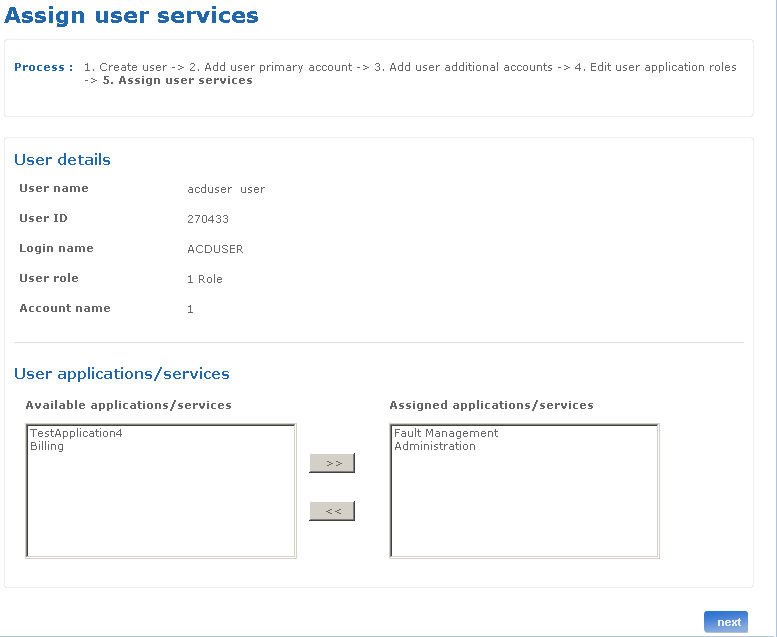
The following is a screen shot of the Add SSO details screen.
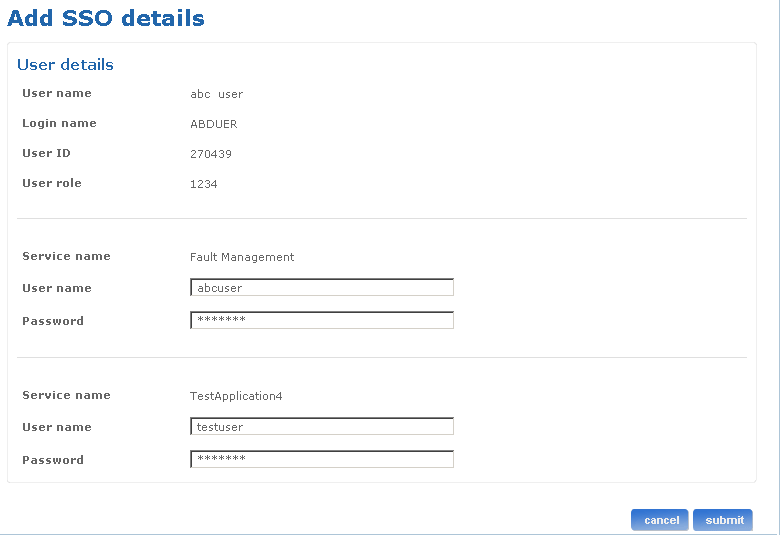
Return to top