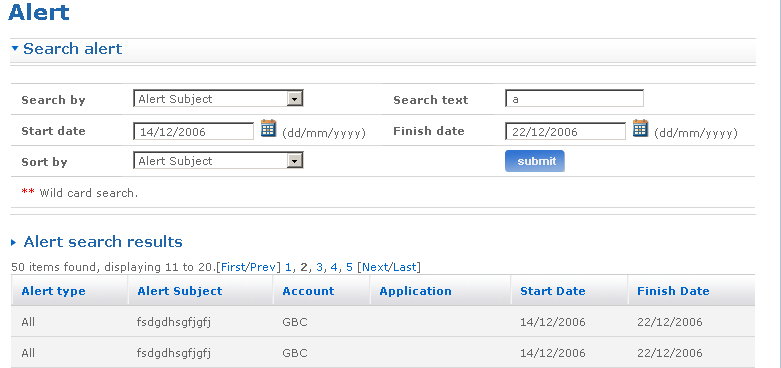Create alert
Create new alert
The administration application provides the facility for creating a new alert. The Create alert link is available only to the helpdesk admin.
The Create alert screen enables the user to create a new alert with a specific subject and message for company, distributor, user or all of these.
Follow the steps detailed below to create a new alert.
- Log on to the administration application.
- Click the Create alert link from the left panel of the homepage. The Create alert screen appears.
- Type the subject of the alert in the Alert subject field.
- Type the message of the alert in the Alert message field. The start date for the alert is displayed in the Start alert field.
- Type the finish date for the alert in the Finish date field. It should be greater than the start date. Alternatively, click the calendar icon and select a date.
- Select the company name from the Company name drop-down list box. Click the
 button to fetch respective applications.
button to fetch respective applications. - Click cancel if you want to cancel the create alert process.
- Click reset if you want to reset the fields to their actual state. You can re-enter all the information once again.
- Click submit to finish the create alert process. The Create alert screen appears displaying the message that the alert has been created successfully.
The following is a screen shot of the Create alert screen.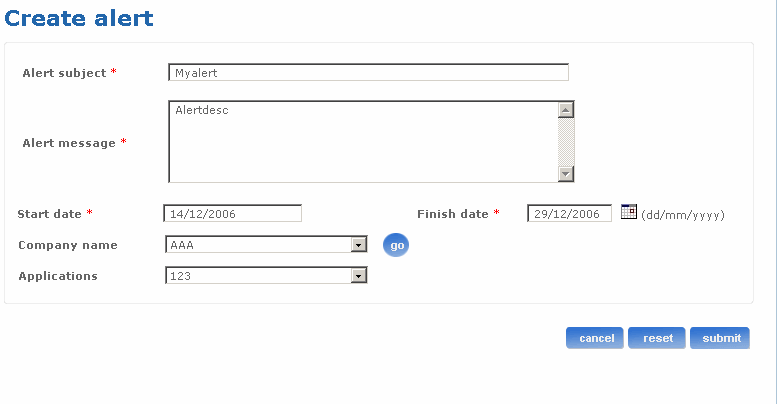
Search an alert
You can use the search alert feature to search for an existing alert in the system. Follow the steps detailed below to search for an existing alert.
- Log on to the administration application with the helpdesk admin rights.
- Click the Alert link on the left pane of the page. The Alert screen appears.
- Click the Search alert link and type the search text criteria in Search text field. The search functionality supports wild card based search. As per normal conventions * represents zero or multiple character match and ? represents single character match.
- Select the search by criteria from the Search by drop-down list box.
- Type the date when the alert was created in the Start date field to search for alert based on the creation date. Alternatively, click the calendar icon and select a date.
- Type the finish date of the alert in the Alert date field to search for alert based on the finish date. Alternatively, click the calendar icon and select a date.
- Select a sort order from the Sort by drop-down list box.
- Click submit. The Alert search results screen appears listing all the alerts matching your search criteria.
The following is a screen shot of the Alert screen.