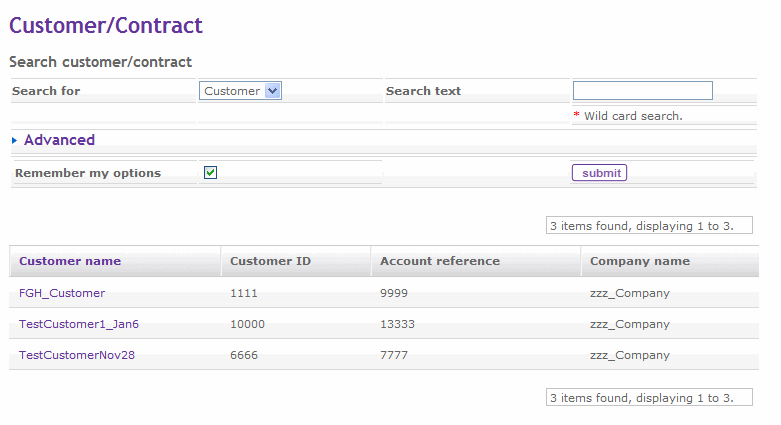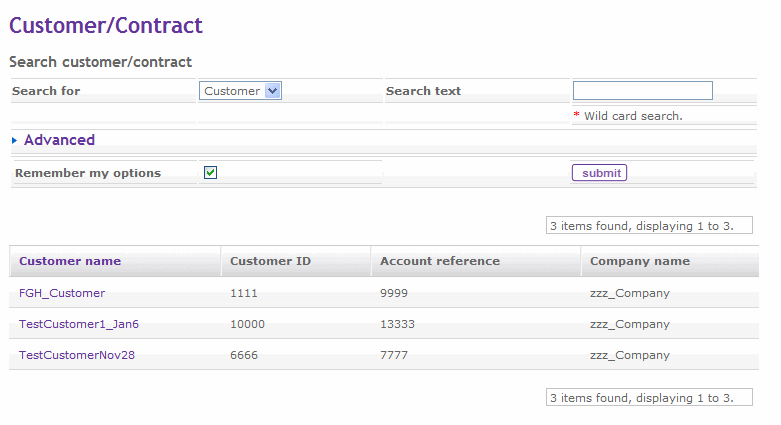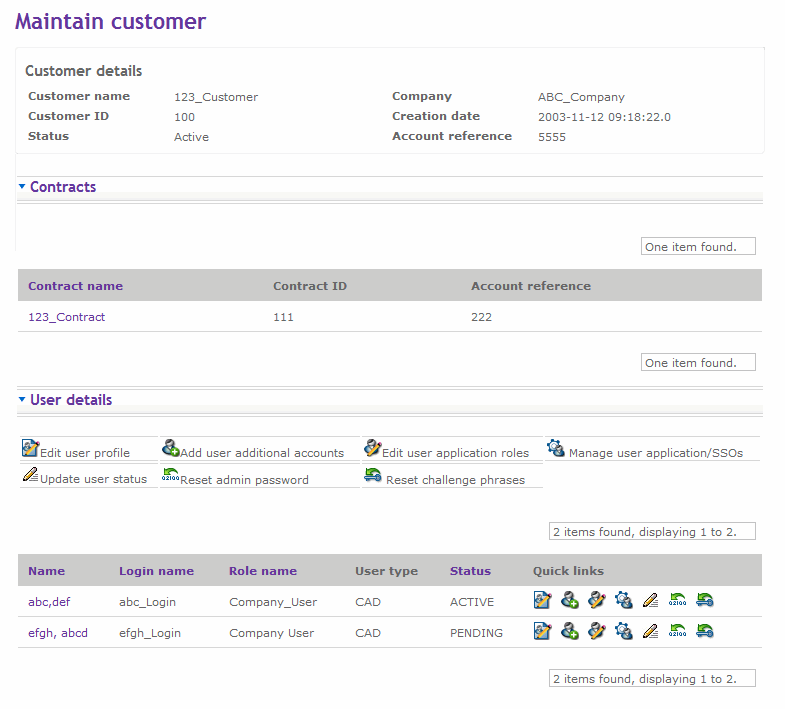Search and View Customer
How can I search customer
How can I view customer
How can I search customer
You can search the customers, for the logged in account ID, that you are associated to .
Follow the steps detailed below to search the customers:
- Click Administration tab on the secondary navigation menu bar on the GS Portal home page. The administration login screen is displayed.
- Log on to the administration application.
- Click Customer / Contract link on the left pane of the page. The Search Customer screen is displayed.
- Select Customer from the Search For drop-down list.
- (Optional) Type the name of the customer you want to search.
- (Optional) Click on Advanced for advance search.
- (Optional) Select Customer ID or Customer name from the Search By drop-down list.
- (Optional) Select the name of the company, to which the customer is associated, from the Company drop-down list
- (Optional) Check the Remember My Options check-box if you want your search criteria to be remembered.
- Click Submit to submit your search criteria and perform a search based on the criteria. If no criteria are specified all the customers are listed in the search result screen. The Customer name, Customer ID, Account Reference and Company name are displayed in the screen.
- Click on the name of the customer to view the details.
The following is a screen shot of the Search Customer screen:
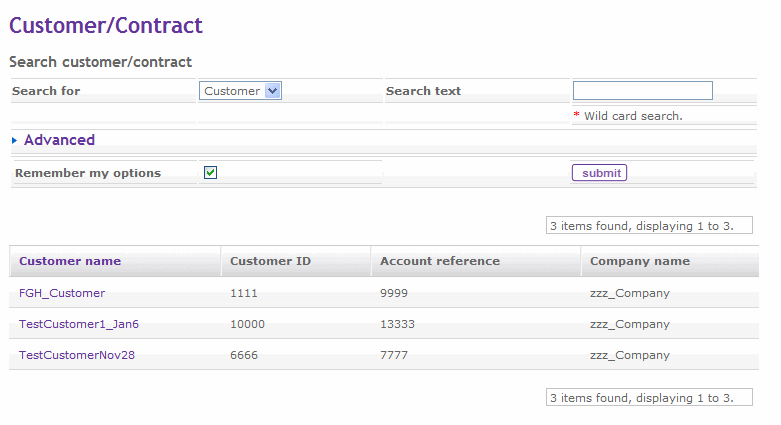
Return to top
How can I view customers
You can view the customers, for the logged in account ID, that you are associated to .
Follow the steps detailed below to view the customers:
- Click Administration tab on the secondary navigation menu bar on the GS Portal home page. The administration login screen is displayed.
- Log on to the administration application.
- Click Customer / Contract link on the left pane of the page. The Search Customer screen is displayed.
- Select Customer from the Search For drop-down list.
- (Optional) Type the name of the customer you want to search.
- (Optional) Click on Advanced for advance search.
- (Optional) Select Customer ID or Customer name from the Search By drop-down list.
- (Optional) Select the name of the company, to which the customer is associated, from the Company drop-down list
- (Optional) Check the Remember My Options check-box if you want your search criteria to be remembered.
- Click Submit to submit your search criteria and perform a search based on the criteria. If no criteria are specified all the customers are listed in the search result screen. The Customer name, Customer ID, Account Reference and Company name are displayed in the screen.
- Click on the name of the customer for which you want to view the details.
The Maintain Customers screen is displayed. The Customer Name, Company, Customer ID, Creation Date, Status, Account Reference, list of contracts associated to it and the User Details are displayed.
- Click on the contract name to view it's details.
- Click on the relevent quick link present under the User Details section.
 - Click this link to go to the Edit basic user information screen. You can edit basic information of the user using this screen.
- Click this link to go to the Edit basic user information screen. You can edit basic information of the user using this screen.-
 - Click this link to go to the Add user additional accounts screen. You can add additional accounts for the user using this screen.
- Click this link to go to the Add user additional accounts screen. You can add additional accounts for the user using this screen.
-
 - Click this link to go to the Change role screen. You can edit the roles of a user using this screen.
- Click this link to go to the Change role screen. You can edit the roles of a user using this screen.
-
 - Click this link to go to Manage applications and services associated with the user
- Click this link to go to Manage applications and services associated with the user
 - Click this link to go to the Update user status screen. You can update the status of a user using this screen.
- Click this link to go to the Update user status screen. You can update the status of a user using this screen. - Click this link to go to the Reset admin password screen. You can reset the password of an admin user using this screen.
- Click this link to go to the Reset admin password screen. You can reset the password of an admin user using this screen.-
 - Click this link to go to the Reset password screen. You can reset the password of a user using this screen.
- Click this link to go to the Reset password screen. You can reset the password of a user using this screen.
The following is a screen shot of the View Customer screen:
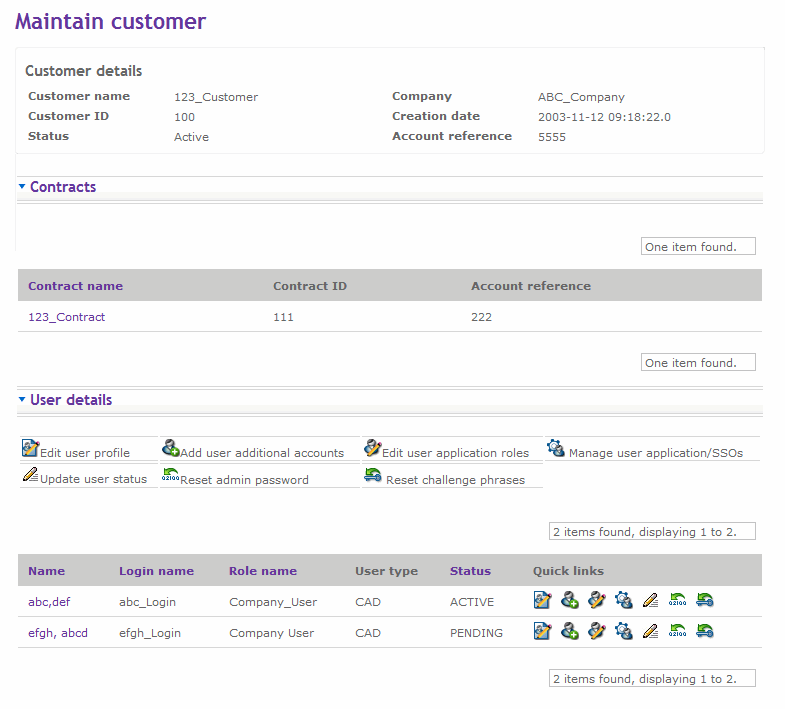
Return to top