To access the services or applications of this system, you need to log in by providing your unique correct user ID and password information. Type the internet address of the system in the browser to go to the system login page. You will be prompted for the user ID and password.
Before logging in, you can select the language with which you want to browse the portal from the named language links present at the top of the login screen. By default the language will be set to that selected during account creation.
Follow the steps detailed below to log in.
The user who logs in for the first time is taken to the Request for new user screen to create user account details. Refer to the help for the first time user for more information. For subsequent log in to the portal, the Challenge questions screen appears on successful login. On login failure, the Invalid credentials screen appears displaying the message that the credentials submitted cannot be verified.
Note: On three consecutive login failures, your account gets locked automatically. Contact the portal administrator if your account gets locked out.
The following is a screen shot of the Login screen.
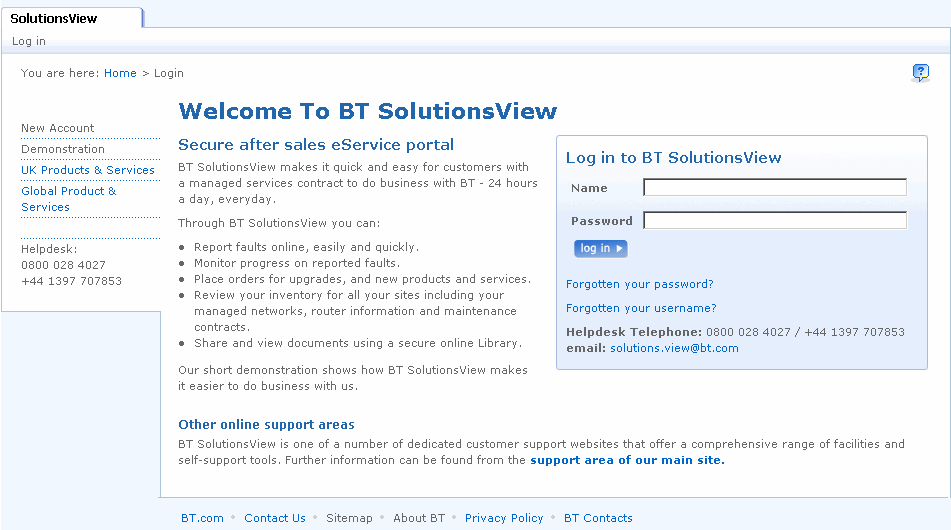
As a user of this system you need to provide information for five challenge questions the first time you log in to the portal. All the answers provided are stored in the database.
Follow the steps detailed below for security challenge phrase set up if you are a first time user.
Note: Out of the five questions, any two questions are selected at random and you are prompted to answer these questions every time you log in. On three consecutive failures, your account gets locked automatically. Contact the portal administrator if your account gets locked out.
Follow the steps detailed below if you are not a first time user.
Note: Until you provide correct answers for the challenge questions, you will not be allowed to go the next level.
The following is a screen shot of the Security validation screen.
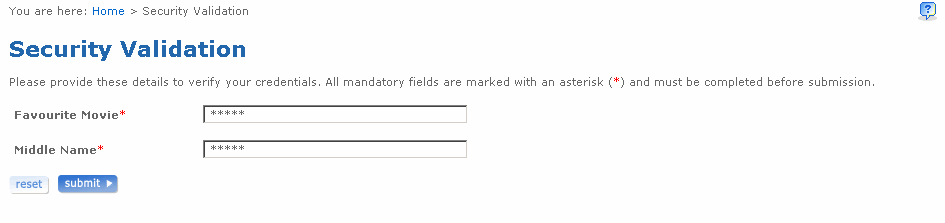
Users of the portal need to abide by certain conditions for accessing the application. These pre-conditions are explained in the Terms of Use Agreement screen. When you log in with login name and password, the Security validation screen appears. After the credentials are verified on the Security validation screen, you are taken to the Terms of Use Agreement screen.
The following is a screen shot of the Terms of Use Agreement screen.
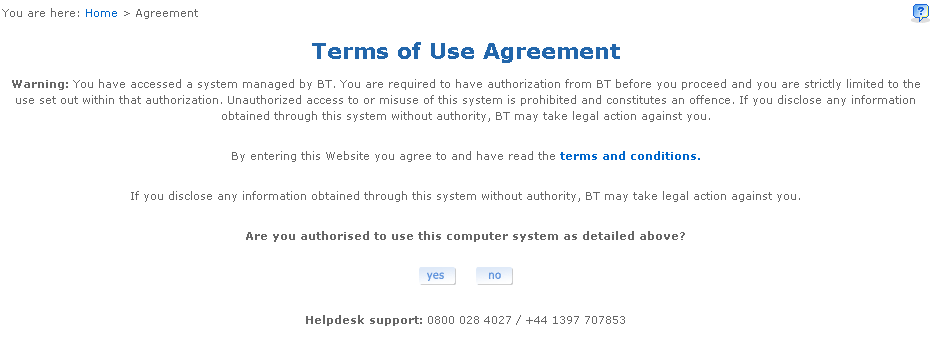
The default language for browsing the portal for any user is set to what has been selected during the account creation process. You can browse the portal with the language of your choice by selecting the named language links while logging in to the portal from the login page. The language you choose to browse the portal need not be the same as the default language.
Use the Change language screen to change your default language to the language you have selected for browsing the portal. The Change language screen will prompt you whenever you choose a language to browse the portal other than your default set language. This screen appears immediately after you accept the license agreement.
From the Change Language screen, you can
Note: The default language can be changed from the My Profile page also.