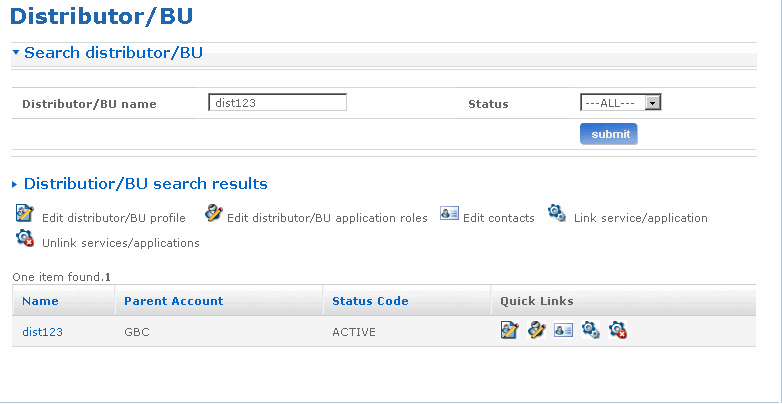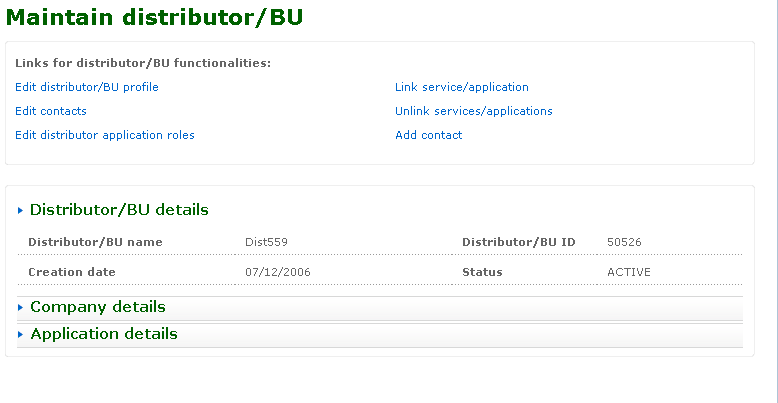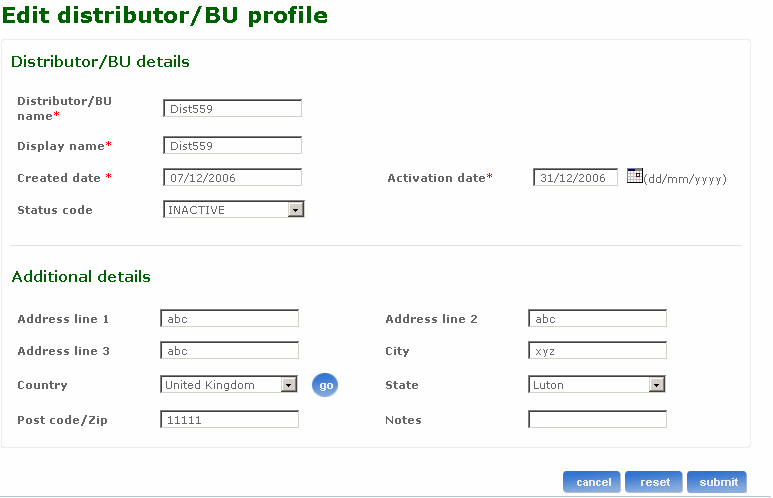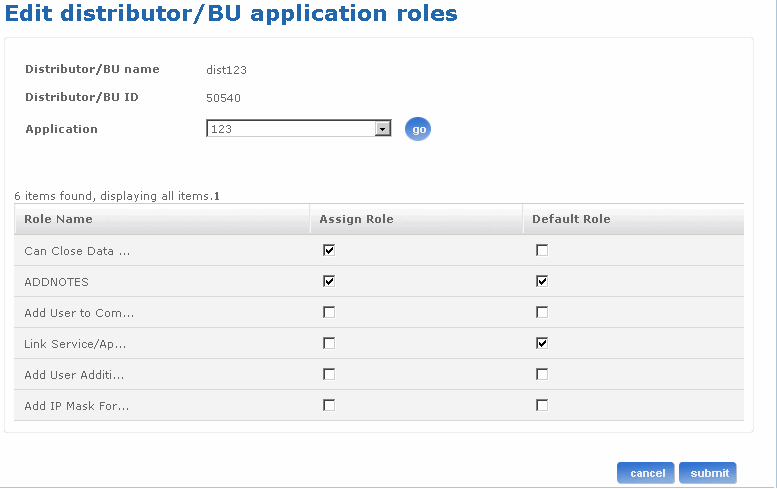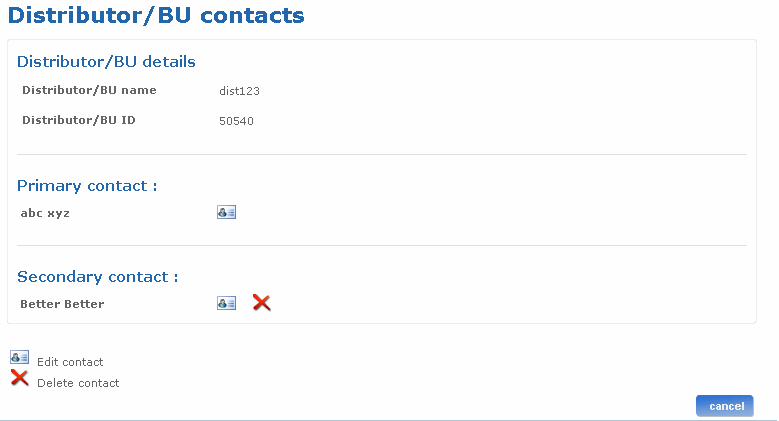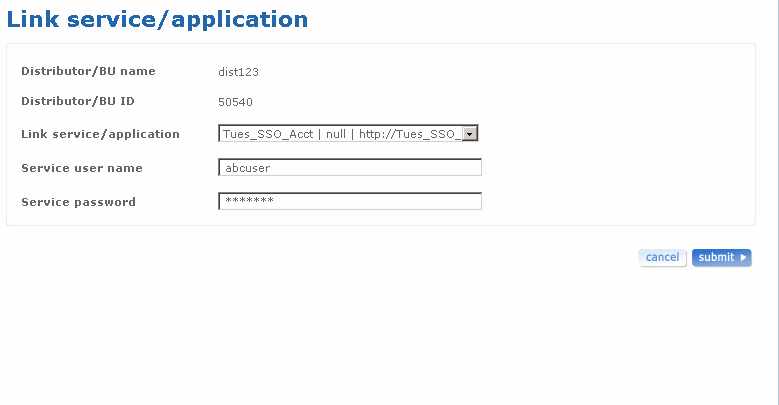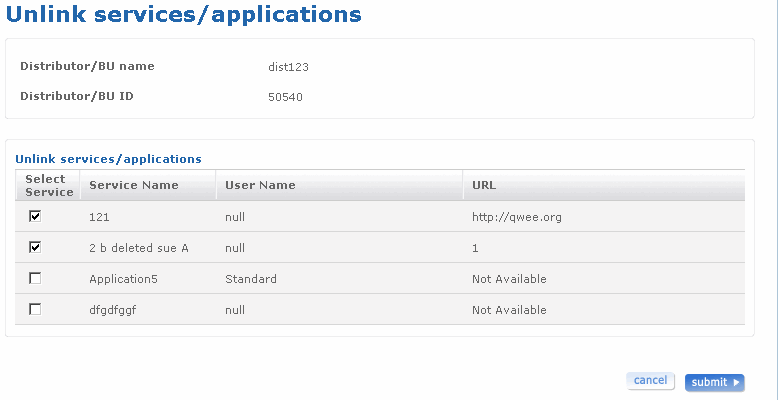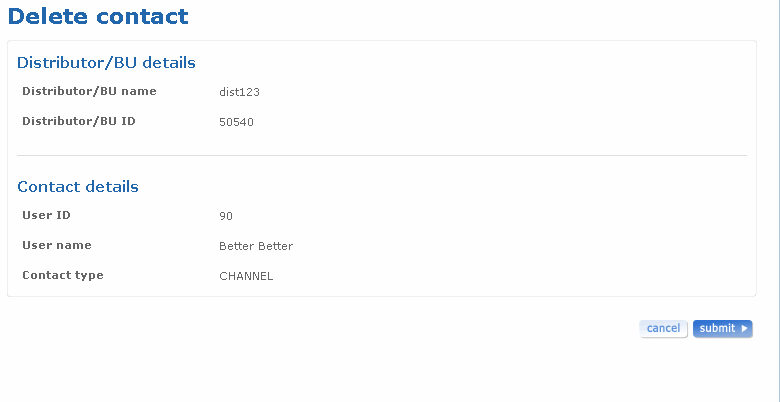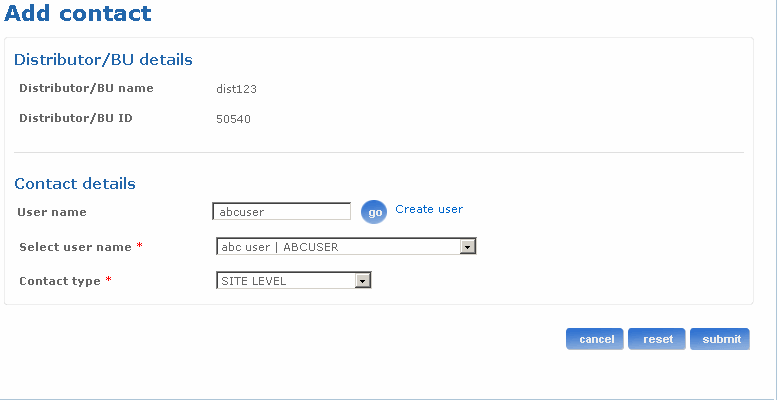Help: Maintain distributor or BU
Overview of the Maintain distributor/BU Process
The Maintain distributor/BU screens provides facilities to manage and edit information related to distributors. You should log in as a help desk admin to be able to use this feature.
You can reach the Maintain distributor/BU screen by selecting a distributor or business unit from the following screens:
- Admin Dashboard
- Search distributor/BU results
Return to top
How do I search for a distributor/BU?
You can use the Search distributor/BU screen to search for an existing distributor or a business unit in the system. Follow the steps detailed below to search for an existing distributor or a business unit:
- Log on to the administration application with the helpdesk admin rights.
- Click the Distributor link on the left pane of the page. The Distributor/BU screen appears.
- Click the Search distributor/BU link and type the name of the distributor or business unit you want to search for in the Distributor/BU Name field. The search functionality supports wild card based search. As per normal conventions * represents zero or multiple character match and ? represents single character match.
- Select the status from the Status drop-down list box. This facilitates a search based on the distributor or business unit status.
- Click submit. The Distributor search results screen appears listing all the distributors or business units matching your search criteria.
- Click the Distributor name link to open the Maintain distributor/BU screen.
- Click the relevant quick link available on this screen to go to the corresponding screen. The following is a list of quick link icons available on this screen.
 - Edit distributor/BU profile. You can edit basic distributor/BU profile using this screen.
- Edit distributor/BU profile. You can edit basic distributor/BU profile using this screen. - Edit distributor/BU application roles. The distributor/BU has a set of applications linked to it. Different distributors or business units can have different roles on these applications. This screen is used to change these roles.
- Edit distributor/BU application roles. The distributor/BU has a set of applications linked to it. Different distributors or business units can have different roles on these applications. This screen is used to change these roles. - Edit contacts. Each distributor or business unit has a point of contact associated with it. You can edit the contacts of the distributor or business unit using this screen.
- Edit contacts. Each distributor or business unit has a point of contact associated with it. You can edit the contacts of the distributor or business unit using this screen. - Link services/application. Applications and services can be linked with the distributor or business unit using this screen.
- Link services/application. Applications and services can be linked with the distributor or business unit using this screen. - Unlink services/application. You can unlink services or applications that are associated with the distributor or business unit using this screen.
- Unlink services/application. You can unlink services or applications that are associated with the distributor or business unit using this screen.
The following is a screen shot of the Search distributor screen.
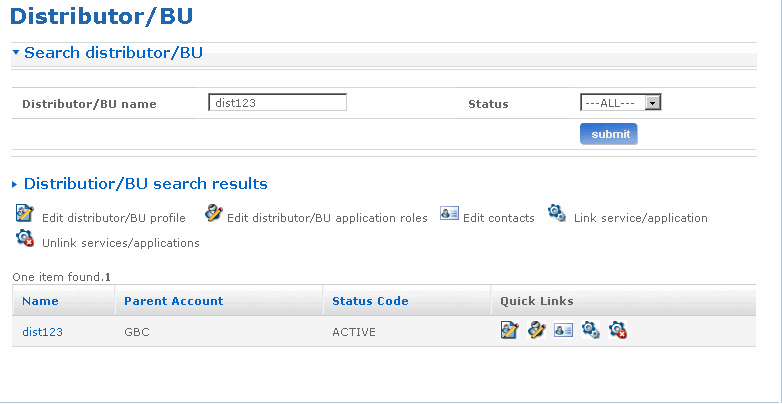
Return to top
What can I do in the Maintain distributor/BU screen?
You can use the Maintain distributor screen to maintain an existing distributor in the system. Follow the steps detailed below to search for an existing distributor and go to the Maintain distributor/BU screen:
- Log on to the administration application with the helpdesk admin rights.
- Click the Distributor link on the left pane of the page. The Distributor/BU screen appears.
- Click the Search distributor/BU link and type the name of the distributor or business unit you want to search for in the Distributor/BU name field.
- Select the status from the Status drop-down list box.
- Click submit. The Distributor search results section lists all the distributors or business units matching your search criteria.
- Click the Distributor name link to open the Maintain distributor/BU screen. Click the required link on this screen to go to the corresponding screen.
Given next is the list of sections available on the Maintain distributor/BU screen.
- Links for distributor/BU Functionality - This section has various links to manage the distributor/BU profile.
- Distributor/BU details - This section lists basic distributor details like Distributor/BU name, Distributor/BU Id, Creation date and Status.
- Company details - This section lists all the distributor companies.
- Application details - This section lists all applications that are assigned to the distributor.
Given next is a list of links available on the Maintain distributor/BU screen.
- Edit profile - Use this link to edit the profile of a distributor or business unit.
- Edit distributor/BU application roles - The distributor or business unit has a set of applications linked to it. Different distributors or business units can have different roles on these applications. This screen is used to change these roles.
- Edit contact - Each distributor or business unit has a point of contact associated with it. You can edit the contacts of the distributor or business unit using this screen .
- Link services/applications - Applications and services can be linked with the distributor or business unit using this screen
- Unlink services/application. You can unlink services or applications that are associated with the distributor or business unit using this screen.
The following is a screen shot of the Maintain distributor/BU screen.
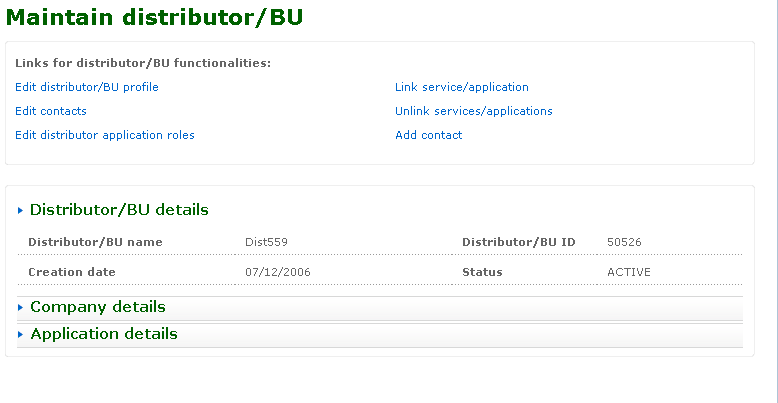
Return to top
How do I edit a distributor profile?
The Edit distributor/BU screen is used to edit the profile of the distributor. All the fields are pre-populated with the corresponding values from the database. The distributor or business unit name has to be unique in the BT Admin application.
Follow the steps detailed below to edit the distributor profile.
- Log on to the administration application with the helpdesk admin rights.
- Click the Distributor link on the left pane of the page. The Distributor/BU screen appears.
- Click the Search distributor/BU link and type the name of the distributor or business unit whose profile you want to edit in the Distributor/BU name field.
- Select the status from the Status drop-down list box.
- Click submit. The Distributor search results screen appears listing all the distributors or business units matching your search criteria.
- Click the relevant distributor name link to open the Maintain distributor/BU screen.
- Click the Edit profile link to open the Edit distributor/BU screen. Alternatively, click the quick link icon
 from the Distributor/BU Search results screen to open the Edit distributor/BU screen.
from the Distributor/BU Search results screen to open the Edit distributor/BU screen.
- Type another name of the distributor/business unit in the Distributor/BU name field to change the name of distributor/business unit.
- Type another display name for the distributor/business unit in the Display name field to change the display name. This is the name which is shown to the user.
- Type another date from when the distributor/business unit will be active in the Activation date field to change the activation date of distributor/business unit. Alternatively, click the calendar icon and select a date. This is required only when the status is changed to pending.
- Select a status of the distributor from the Status code drop-down list box to change the status of the distributor.
- Type the address in the Address line field to change the address of the distributor.
- Type another city where the distributor is located to change the city detail of the distributor.
- Select another country from the Country drop-down list box to change the country of the distributor.
- Select another state from the State drop-down list box to change the state of the distributor.
- Type another post code or ZIP code to change the post or ZIP code of the place where the distributor is located.
- Type or delete additional notes if required.
- Click cancel if you want to cancel the action you are performing on this screen and go back to the Maintain distributor/BU screen.
- Click reset if you want to reset the fields to the original values.
- Click submit to edit the distributor profile. The Edit distributor/BU status screen appears displaying the message that the profile of the distributor has been edited successfully. Click on the Maintain distributor link to continue.
The following is a screen shot of the Edit distributor/BU screen.
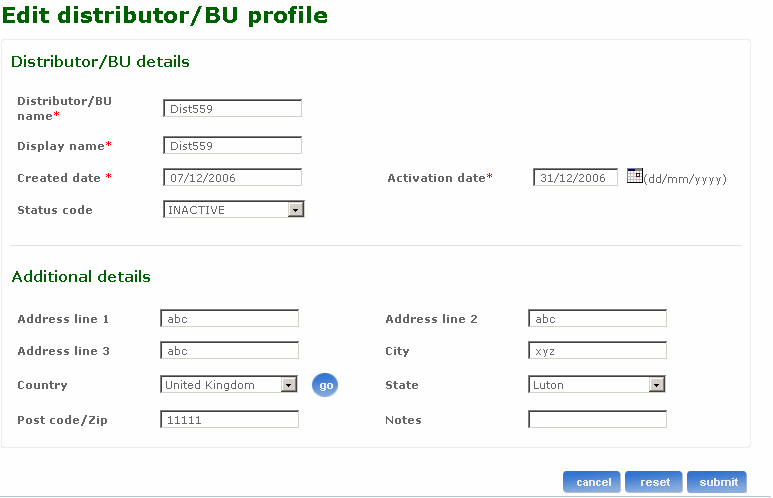
Return to top
How do I edit roles for applications assigned to the distributor or business unit?
You can edit roles for applications assigned to the distributor or business unit using the Edit roles link in the Maintain distributor/BU screen. All the applications that belong to the distributor or business unit are listed here and the administrator can choose the application for which the roles are to be edited.
Follow the steps detailed below to edit roles for applications assigned to the distributor or business unit.
- Log on to the administration application with the helpdesk admin rights.
- Click the Distributor link on the left pane of the page. The Distributor/BU screen appears.
- Click the Search distributor/BU link. Type the name of the distributor or business unit for which you want to edit roles.
- Select the status from the Status drop-down list box.
- Click submit. The Distributor search results screen appears listing all the distributors or business units matching your search criteria.
- Click the relevant distributor name link to open the Maintain distributor/BU screen.
- Click the Edit distributor/BU application roles link to open the Edit distributor/BU application roles screen. Alternatively, click the quick link icon
 from the Distributor/BU Search results screen to open the Edit distributor/BU application roles screen. The Distributor/BU name and ID are displayed.
from the Distributor/BU Search results screen to open the Edit distributor/BU application roles screen. The Distributor/BU name and ID are displayed.
- Select an application from the Application drop-down list box. All the roles assigned to the selected application are displayed.
- Select the roles check box to assign those roles to the distributor for the selected application. Clear the roles check box to de-assign those roles from the distributor for the selected application.
- Select the options under Default role to make the corresponding role a default role for the distributor or business unit. These roles will be assigned by default to the companies under this distributor or business unit.
- Click submit to edit the distributor or business unit roles. If the roles are assigned successfully, the Edit distributor/BU roles status screen appears displaying the message that the distributor/BU roles are edited successfully. Click on the Maintain distributor/BU link to continue.
- Click cancel if you want to cancel the action you are performing on this screen and go back to the Maintain distributor/BU screen.
The following is a screen shot of the Edit distributor/BU application roles screen.
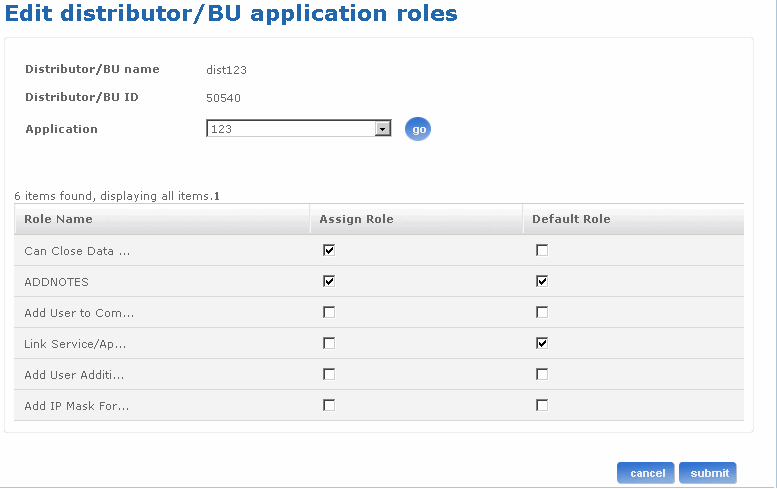
Return to top
How do I edit the primary and secondary contacts of the distributor or business unit?
The Edit contact screen is used to edit the primary contact and secondary contact of the distributor or business unit. A primary contact can be edited but not deleted. The secondary contacts for the distributor can be edited or deleted.
Follow the steps detailed below to edit the contact of the distributor.
- Log on to the administration application with the helpdesk admin rights.
- Click the Distributor link on the left pane of the page. The Distributor/BU screen appears.
- Click the Search distributor/BU link and type the name of the distributor or business unit to which you want to link a service or application in the Distributor/BU name field.
- Select the status from the Status drop-down list box.
- Click submit. The Distributor search results screen appears listing all the distributors or business units matching your search criteria.
- Click the relevant distributor name link to open the Maintain distributor/BU screen.
- Click the Edit contacts link to open the Distributor/BU contacts screen. The distributor/BU name and id are displayed along with the list of primary and secondary contacts
- Click on the Edit primary contacts icon
 to edit the primary contact of the distributor. The Edit contact screen appears.
to edit the primary contact of the distributor. The Edit contact screen appears.
- Type the user name in the User name field. Alternatively click
 . Select a user from the list of users that are displayed. The selected user name appears in the Select User drop-down list box.
. Select a user from the list of users that are displayed. The selected user name appears in the Select User drop-down list box.
- Select the user name from the Select user name drop-down list box. Alternatively, you can also create a new user with the link provided just beside the username field. After a new user is created, the control returns to the Edit contact screen with the user name, and select user name fields populated with this new user name.
- While editing primary contact the contact type is displayed automatically. This cannot be edited. While editing secondary contact, select the contact type from the Select contact type drop-down list box.
- Click submit to edit the primary contact of the distributor. The Contacts edited screen appears displaying the message that the contact of the distributor or business unit has been edited successfully. Click on the Maintain distributor/BU link to continue.
- Click cancel if you want to cancel the action you are performing on this screen and go back to the Maintain distributor screen.
- Click the Edit secondary contacts icon
 to edit the secondary contacts.
to edit the secondary contacts.
The steps to edit the secondary contacts is similar to that of editing primary contacts. After you carry out step 14, carry out steps 9 to 12 to edit secondary contacts.
The following is a screen shot of the Edit contact screen.
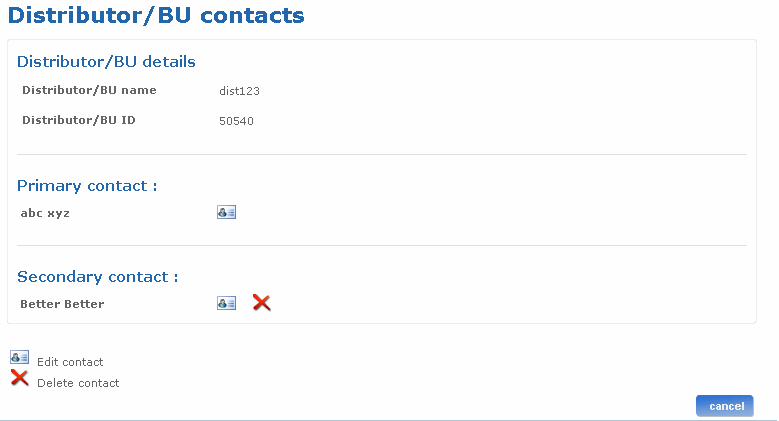
Return to top
How do I link applications or services to a distributor or business unit?
You can link a service or application to a distributor using the Link services/applications link in the Maintain distributor/BU screen.
Follow the steps detailed below to link a service or application to an existing distributor or business unit.
- Log on to the administration application with the helpdesk admin rights.
- Click the Distributor link on the left pane of the page. The Distributor/BU screen appears.
- Click the Search distributor/BU link and type the name of the distributor to which you want to link a service or application in the Distributor/BU Name field.
- Select the status from the Status drop-down list box.
- Click submit. The Distributor search results screen appears listing all the distributors or business units matching your search criteria.
- Click the relevant distributor name link to open the Maintain distributor/BU screen.
- Click the Link services/applications link to open the Link services/applications screen. Alternatively, click the quick link icon
 from the Distributor/BU Search results screen to open the Link services/applications screen. The distributor/BU name and ID are displayed.
from the Distributor/BU Search results screen to open the Link services/applications screen. The distributor/BU name and ID are displayed.
- Select an application or service from the Link service/application drop-down list box. SSO (Single Sign-On) user name and Password fields are displayed, if the selected application is a service and requires account level authentication.
- Type a user name in the Service user name field.
- Type a password in the Service password field.
- Click submit. If the service or application is linked successfully, the Link service/application Link status screen appears.
- Click cancel if you want to cancel the action you are performing on this screen and go back to the Maintain distributor/BU screen.
The following is a screen shot of the Link services/applications screen.
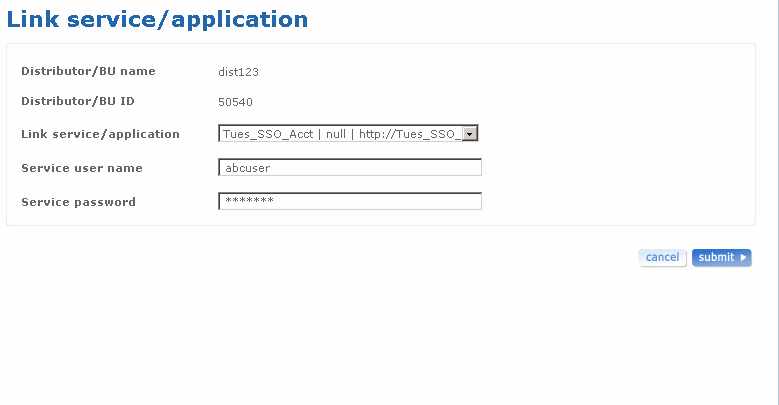
Return to top
How do I unlink applications or services?
You can unlink a service or applications that are already linked to a distributor using the Unlink services/applications link in the Maintain distributor/BU screen.
Follow the steps detailed below to unlink a service or application to an existing distributor or business unit.
- Log on to the administration application with the helpdesk admin rights.
- Click the Distributor link on the left pane of the page. The Distributor/BU screen appears.
- Click the Search distributor/BU link and type the name of the distributor to which you want to link a service or application in the Distributor/BU Name field.
- Select the status from the Status drop-down list box.
- Click submit. The Distributor search results screen appears listing all the distributors or business units matching your search criteria.
- Click the relevant distributor name link to open the Maintain distributor/BU screen.
- Click the Unlink services/applications link to open the Unlink services/applications screen. Alternatively, click the quick link icon
 from the Distributor/BU Search results screen to open the Unlink services/applications screen. The Distributor/BU name and ID are displayed.
from the Distributor/BU Search results screen to open the Unlink services/applications screen. The Distributor/BU name and ID are displayed.
- Select the Select service check box to unlink the service or applications that are linked to the distributor or business unit.
- Click submit. The Unlink service/application status screen appears.
- Click cancel if you want to cancel the action you are performing on this screen and go back to the Maintain distributor/BU screen.
The following is a screen shot of the Unlink services/applications screen.
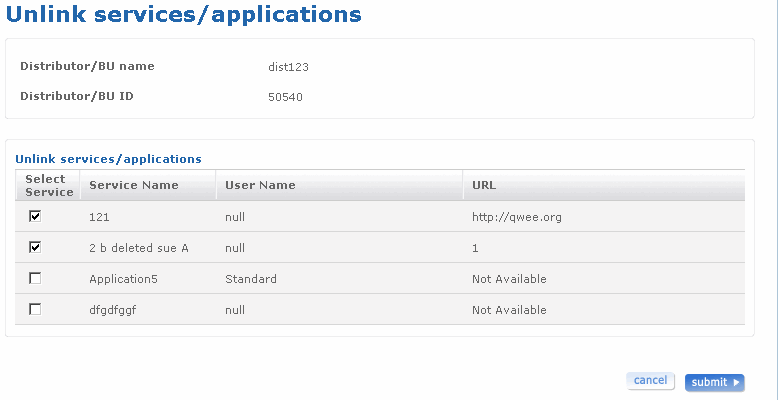
Return to top
How do I delete the secondary contact of the distributor or business unit?
The Delete contact screen is used to delete the secondary contact of the distributor or business unit. A primary contact can be edited but not deleted. The secondary contacts for the distributor can be edited or deleted.
Follow the steps detailed below to delete the secondary contact of the distributor.
- Log on to the administration application with the helpdesk admin rights.
- Click the Distributor link on the left pane of the page. The Distributor/BU screen appears.
- Click the Search distributor/BU link and type the name of the distributor or business unit to which you want to link a service or application in the Distributor/BU Name field.
- Select the status from the Status drop-down list box.
- Click submit. The Distributor search results screen appears listing all the distributors or business units matching your search criteria.
- Click the relevant distributor name link to open the Maintain distributor/BU screen.
- Click the Edit contacts link to open the Distributor contacts screen.
- Click on the Delete secondary contact icon
 to delete the secondary contact of the distributor. The Delete contact screen appears. The Delete contact screen displays the distributors details and contact details.
to delete the secondary contact of the distributor. The Delete contact screen appears. The Delete contact screen displays the distributors details and contact details.
- Click submit to delete the secondary contact of the distributor. The Contacts deleted screen appears displaying the message that the contact of the distributor has been deleted successfully. Click on the Maintain distributor/BU link to continue.
- Click cancel if you want to cancel the action you are performing on this screen and go back to theMaintain distributor screen.
The following is a screen shot of the Delete contact screen.
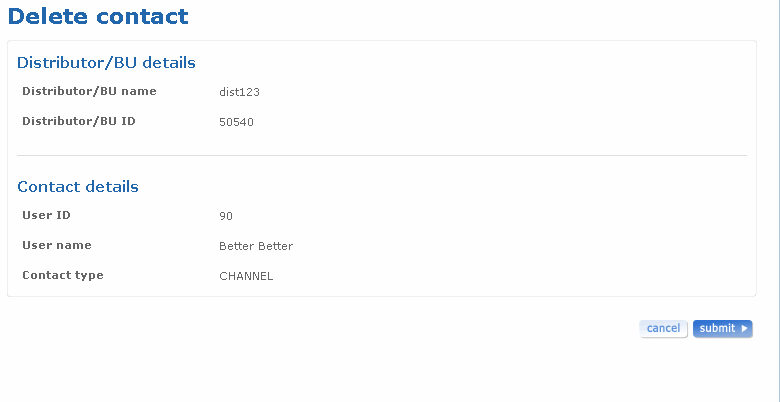
Return to top
How do I add contact to distributor/BU?
The Add contact screen is used to add contact details of the distributor.
Follow the steps detailed below to add a contact to the distributor.
- Click on the add contact link to navigate to the Add contact screen. The distributor name and distributor ID details are displayed in the distributor details section of the screen.
- You can select an already existing user in the system and assign the user as a contact user or create next contact user. To look for existing users, type either first name, last name or login name of that user in the User name field. Select a user from Select user name list box. The selected user name appears in the Select user name drop-down list box. Optionally, click the Create user link
 to go to the Create user screen. You can create a new user using this screen. After a new user is created the control returns to the Add contact screen. The user name and select user name fields are populated.
to go to the Create user screen. You can create a new user using this screen. After a new user is created the control returns to the Add contact screen. The user name and select user name fields are populated.
- Select the contact type from the Contact type drop-down list box.
- Click cancel if you want to cancel the action you are performing on this screen and go back to the Maintain company screen.
- Click reset if you want to reset the fields to their actual state. You can re-enter all the information once again.
- Click submit to add the contact details. The Add contact status screen appears displaying the message that the contact has been added successfully to the company.
The following is a screen shot of the Add contact screen.
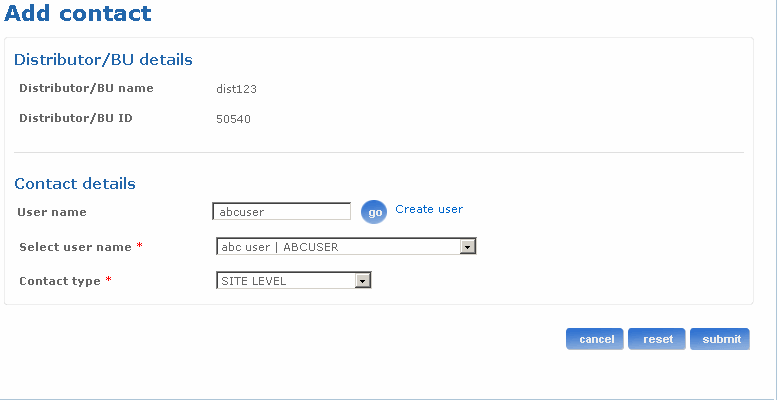
Return to top
 - Edit distributor/BU profile. You can edit basic distributor/BU profile using this screen.
- Edit distributor/BU profile. You can edit basic distributor/BU profile using this screen. - Edit distributor/BU application roles. The distributor/BU has a set of applications linked to it. Different distributors or business units can have different roles on these applications. This screen is used to change these roles.
- Edit distributor/BU application roles. The distributor/BU has a set of applications linked to it. Different distributors or business units can have different roles on these applications. This screen is used to change these roles. - Edit contacts. Each distributor or business unit has a point of contact associated with it. You can edit the contacts of the distributor or business unit using this screen.
- Edit contacts. Each distributor or business unit has a point of contact associated with it. You can edit the contacts of the distributor or business unit using this screen. - Link services/application. Applications and services can be linked with the distributor or business unit using this screen.
- Link services/application. Applications and services can be linked with the distributor or business unit using this screen. - Unlink services/application. You can unlink services or applications that are associated with the distributor or business unit using this screen.
- Unlink services/application. You can unlink services or applications that are associated with the distributor or business unit using this screen.