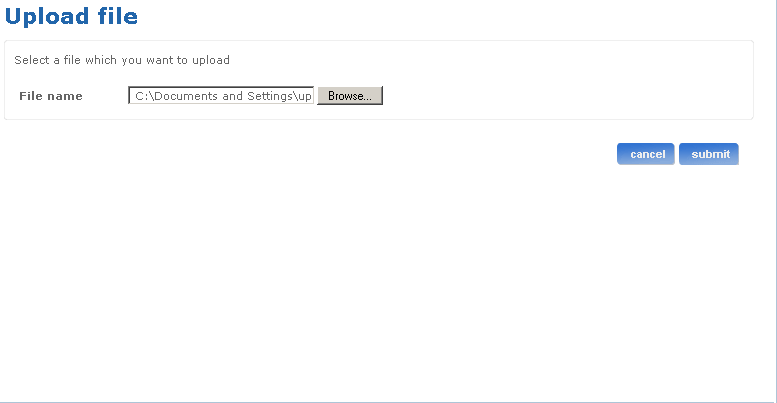The administration application facilitates the creation of users in bulk using the upload file functionality. The creation of bulk users is done using an asynchronous stand-alone application that periodically picks up the bulk load files that have been uploaded to the file server and processes each file resulting in the creation of users in the GBC (Global Business Center) system.
Any administrator can upload Microsoft Excel files in to the file server. The Bulk load stand-alone application accepts only Excel sheets.
When you log on to the administration application with the admin rights you can find the Upload file link in the left navigation. Upload bulk load file screen allows you to upload bulk load files into the file server which will be processed later.
Follow the steps detailed below to upload a bulk load file:
Below is the screen shot of the Upload bulk load file screen: