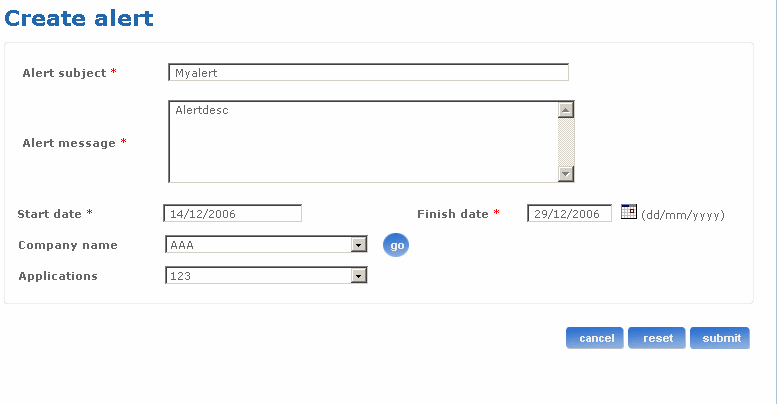Help: Create alert
How do I create a new alert?
The administration application provides the facility for creating a new alert. The Create alert link is available only to the helpdesk admin.
The Create alert screen enables the user to create a new alert with a specific subject and message for a company, distributor, user or all of these.
Follow the steps detailed below to create a new alert.
- Log on to the administration application.
- Click the Create alert link from the left panel of the homepage. The Create alert screen appears.
- Type the subject of the alert in the Alert subject field.
- Type the message of the alert in the Alert message field. The start date for the alert is displayed in the Start alert field.
- Type the finish date for the alert in the Finish date field. It should be greater than the start date. Alternatively, click the calendar icon and select a date.
- Select the company name from the Company name drop-down list box. Click the go button to fetch respective applications.
- Click cancel if you want to cancel the create alert process.
- Click reset if you want to reset the fields to their original state. You can re-enter all the information once again.
- Click submit to finish the create alert process. The Create alert screen appears displaying the message that the alert has been created successfully.
The following is a screen shot of the Create alert screen.
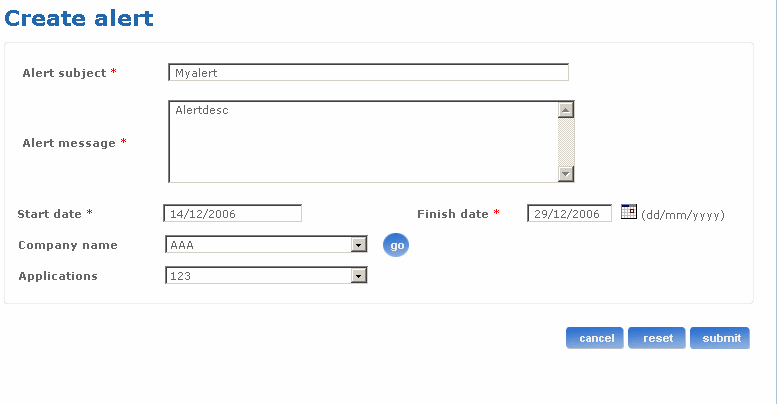
Return to top