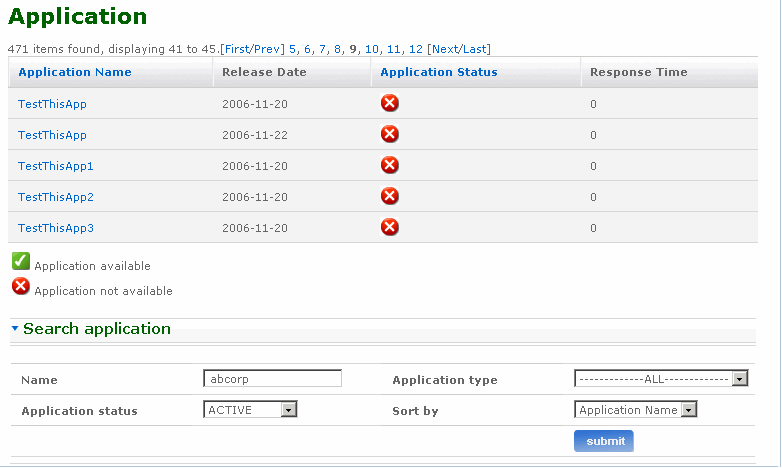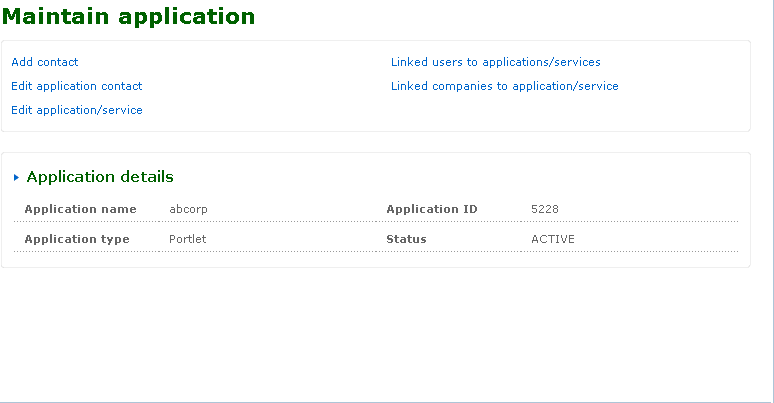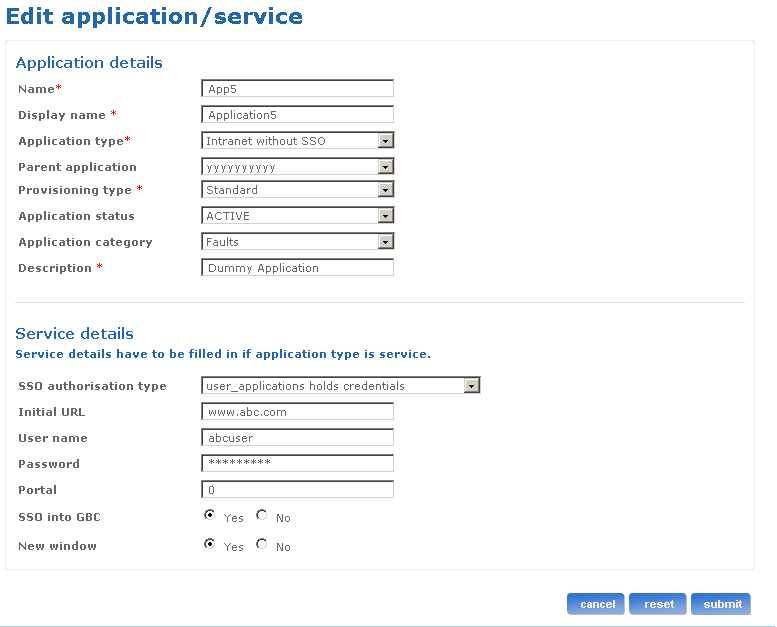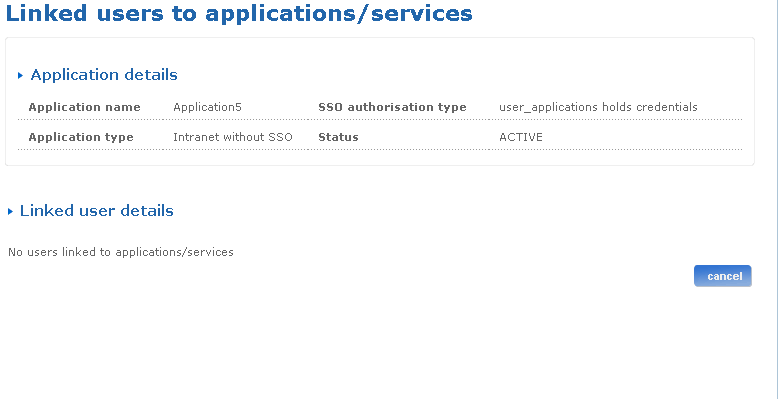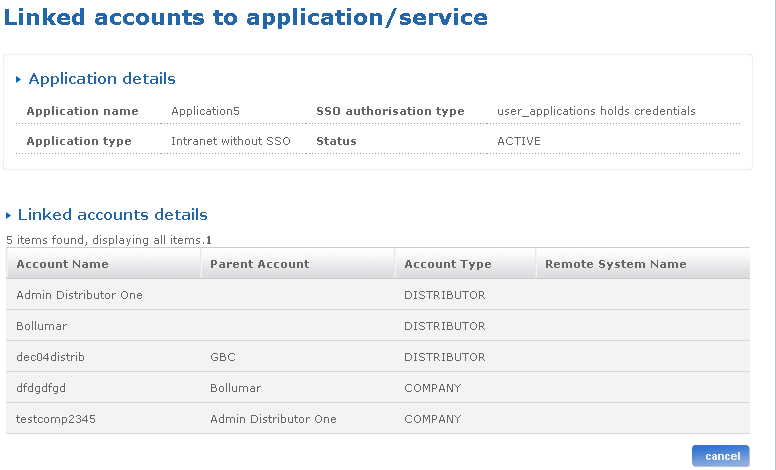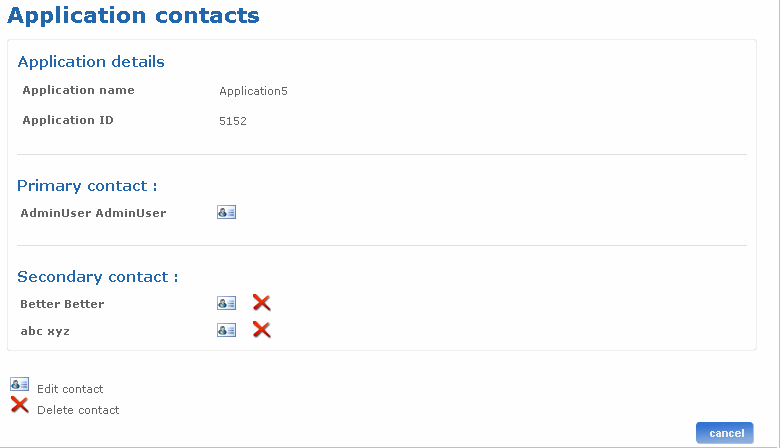Help: Maintain application
Overview of the Maintain application process
The Maintain application screen provides facilities to manage and edit information related to an application. Only the help desk admin can edit the application details.
The different admin users who have access to Maintain application screen are:
- HelpDesk Admin - Has access to all functionalities on maintain application screen.
- DAM (Distributor Administrator) - Can view only application details on the Maintain application screen.
You can reach the Maintain application screens by selecting an application displayed in the following screens:
- Application/service Landing page
Return to top
How do I search for an application?
You can use the search application feature to search for an existing application in the system. A Distributor Admin (DAM) can only search for an application or service to view its details in the maintain application page. But no links will be available for them to maintain the application or service. Follow the steps detailed below to search for an existing application:
- Log on to the administration application with the admin rights.
- Click the Application/service link on the left pane of the page. The Application/service screen appears.
- Click the Search application link and type the name of the application if you want to search for an application in the Name field. The search functionality supports wild card based search. As per normal conventions * represents zero or multiple character match and ? represents single character match.
- Select the application type if you want to search for the application by its type from the Application type drop-down list box.
- Select the status from the Status drop-down list box.
- Select a sort order from the Sort by drop-down list box.
- Click submit. The Application search results screen appears listing all the applications matching your search criteria. Click the relevant quick link available on this screen to go to the corresponding screen. The following is a list of quick link icons available on this screen:
 -Click this link to go to the Edit application/services screen. You can edit the application or service using this screen
-Click this link to go to the Edit application/services screen. You can edit the application or service using this screen - Click this link to go to the Linked users screen. This screen lists all the users to whom the selected application or service is assigned.
- Click this link to go to the Linked users screen. This screen lists all the users to whom the selected application or service is assigned. -Click this link to go to the Linked accounts screen. This screen lists all the accounts to which the selected application or service is linked.
-Click this link to go to the Linked accounts screen. This screen lists all the accounts to which the selected application or service is linked.- Click the application name link to open the Maintain application/service screen.
The following is a screen shot of the Search for application screen.
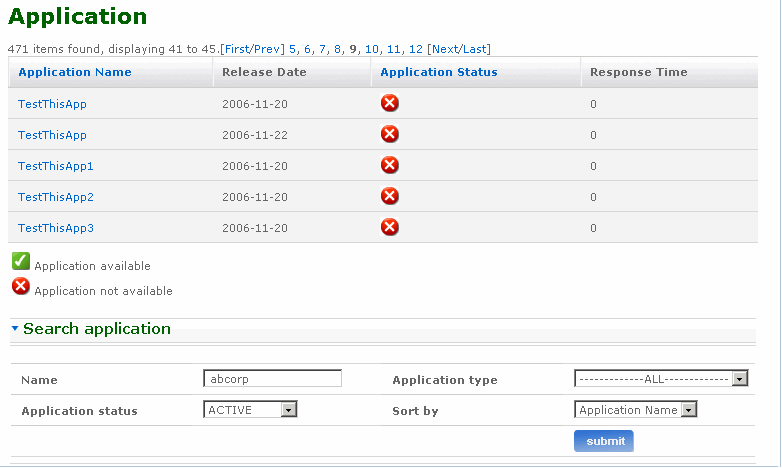
Return to top
What can I do in the Maintain application/services screen?
You can use the Maintain application/service screen to maintain an application or a service. Follow the steps detailed below to search for an existing application and go to the Maintain application screen:
- Log on to the administration application.
- Click the Application/services link to navigate to the Application screen.
- In the Search application section on the Application home page, type the name of the application you want to search for. The search functionality supports wild card based search. As per normal conventions * represents zero or multiple character match and ? represents single character match.
- Select the application type from the Application type drop-down list box. This facilitates a search based on the application types. By default the ALL option is selected.
- Select the status from the Status drop-down list box. This facilitates a search based on the application status. By default the ALL option is selected.
- Select the sort by criteria from the Sort by drop-down list box.
- Click submit. The Application search results screen appears listing all the applications matching your search criteria. Click the relevant quick link available on this screen to go to the corresponding screen.
- Click the Application name link to open the Maintain application company screen. Click on the required link to go to the corresponding screen.
Given next is the section available on the Maintain application screen.
- Application details - This section lists applications details like name, release date, status and response time.
Given next is a list of links available on the Maintain application screen.
- Add contact - Click this link to go to the Add contact screen. You can add a contact to the application using this screen.
- Edit application contact - Click this link to go to the Application contacts screen. You can edit the application contact details using this screen.
- Edit application/service - Click this link to go to Edit application/service screen. You can edit the application and service details using this screen.
- Linked users to applications/services - Click this link to go to the Linked users to applications/services screen.
- Linked accounts to application/service - Click this link to go to the Linked accounts to application/service screen.
The following is a screen shot of the Maintain application/service screen.
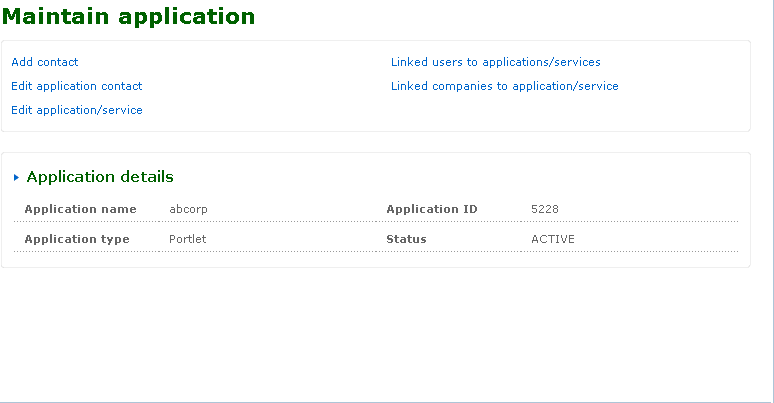
Return to top
How do I edit an application or a service?
The Edit application/service screen is used to edit an application or a service. All the fields are pre-populated with the values entered during the create application details. You can make changes to the required fields.
Follow the steps detailed below to edit an application or service.
- Click on edit application/service link to navigate to the Edit application/service screen. Alternatively, click
 from the application search results section.
from the application search results section.
- Type another name for the application in the Name field to change the name of the application.
- Type another display name for the application in the Display name field to change the display name of the application.
- Select a different application type from the Application type drop-down list box if required.
- If the application type that is selected is portlet, it means it is an application and it does not require any credentials. So the sso-auth-type is automatically set to no_credentials_required. The administrator need not provide service details in this case.
- If intranet_without_sso and internet_without_sso are selected, the sso_auth_type is automatically set to no_credentials_required. The administrator needs to provide other service details except for user name and password in this case.
- If other application types are selected, no_credentials_required sso_auth_type is disabled. The administrator will be able to select only other sso_auth_types. In this case all the mandatory service details need to be provided
- Select a different parent application from the Parent application drop-down list box if required.
- Select a different provisioning type from the Provisioning type drop-down list box if required.
- Select a different application status from the Application status drop-down list box if required.
- Select a different application category from the Application category drop-down list box if required.
- Edit the description for the application details.
- Select a different SSO authorisation type from the SSO authorisation drop-down list box if required. The service details have to be filled in if the application type is service.
- Type another initial url in the Initial URL field if required.
- Type another user name in the User name field if required.
- Type another password in the Password field if required.
- Type another portal in the Portal field if required.
- Select another radio button for the SSO in GBC option if required.
- If this application needs to be opened in new screen select yes for the New window option.
- Click cancel if you want to cancel the action you are performing on this screen and go back to the Maintain application screen.
- Click reset if you want to reset the fields to the original values.
- Click submit to edit the application details. The Application/service edited status screen appears displaying the message that the application has been edited successfully.
The following is a screen shot of the Edit application/service screen.
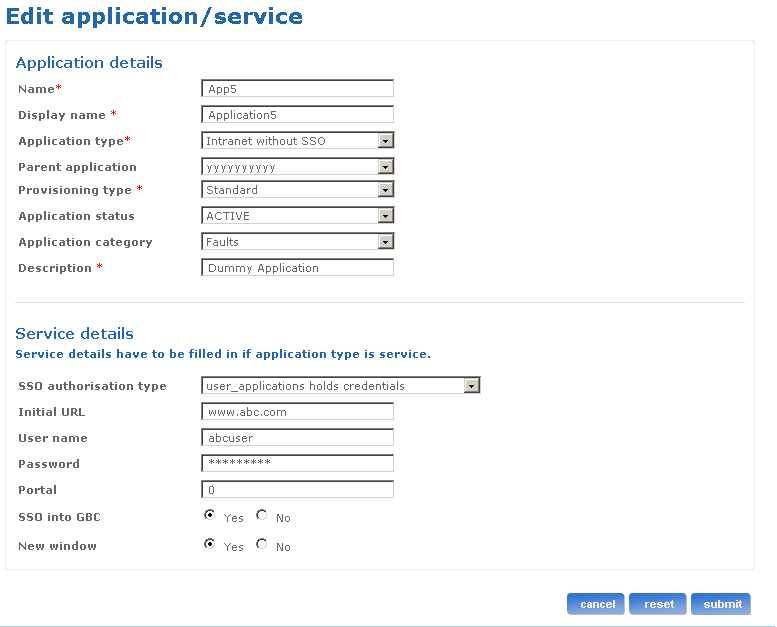
Return to top
How do I view the users linked to an application or service?
Linked users to applications/services screen is used to list all the users to whom the selected application or service is assigned.
Follow the steps detailed below to view the linked users to the application or service.
- Click the Linked users to application/service link present in the Maintain application/service screen to go to Linked users to application/service screen. Alternatively, click the
 quick link available on the Search application/service screen. You can view the list of users to whom the application or service is assigned to in this screen. This screen displays the application name, SSO authorization type, application type and status of application in the application details section of screen. It displays user name, login name, distributor/BU, company and status code in the linked user details section of the screen.
quick link available on the Search application/service screen. You can view the list of users to whom the application or service is assigned to in this screen. This screen displays the application name, SSO authorization type, application type and status of application in the application details section of screen. It displays user name, login name, distributor/BU, company and status code in the linked user details section of the screen.
- Click cancel to go back to the Maintain application screen.
The following is a screen shot of the Linked users to applications/services screen.
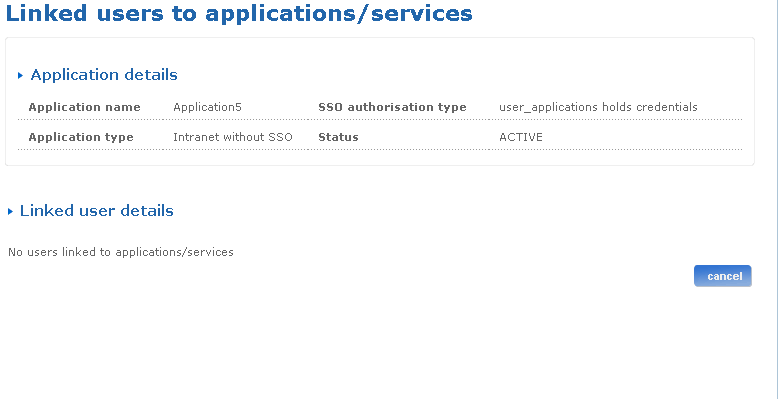
Return to top
How do I view the accounts linked to an application or service?
Linked accounts to application/service screen is used to list all the accounts to which the selected application or service is linked.
Follow the steps detailed below to view the linked companies to the application or service
- Click the Linked accounts to application/service link present in the Maintain application/service screen to go to Linked accounts to application/service screen. Alternatively, click
 quick link available on the Search application/service screen. You can view the list of companies to which the application or service is assigned to in this screen. This screen displays the application name, SSO authorization type, application type and status of application in the application details section of screen. It displays account name, parent account, account type, remote system name in the linked account details section of the screen.
quick link available on the Search application/service screen. You can view the list of companies to which the application or service is assigned to in this screen. This screen displays the application name, SSO authorization type, application type and status of application in the application details section of screen. It displays account name, parent account, account type, remote system name in the linked account details section of the screen.
- Click cancel to go back to the Maintain application screen.
The following is a screen shot of the Linked accounts to application/service screen.
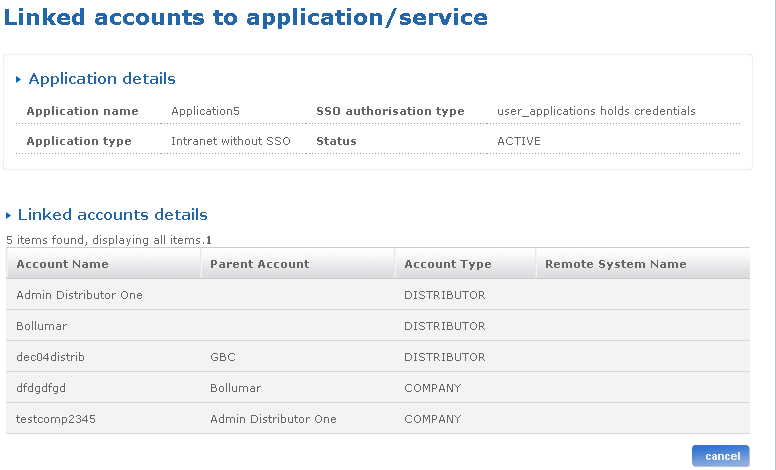
Return to top
How do I edit the contact of an application?
You can use the Edit contacts link in the Maintain application screen to edit the primary and secondary contacts for an application that exists in the system. The primary contact is only editable. The secondary contacts for the application can be edited or deleted.
Follow the steps detailed below to edit contacts of the application:
- Click on the Edit application contact link to navigate to the Application contacts screen. The application name and application ID details are displayed in the application details section of the screen.
- Click on the Edit primary contacts icon
 to open the Edit application contact screen. The application name and application ID are displayed.
to open the Edit application contact screen. The application name and application ID are displayed.
- You can select another user name from the existing users in the system and assign the user as a contact user or create next contact user. To look for existing users type either first name, last name or login name of that user in the User name field. Select a user from Select user name list box. The selected user name appears in the Select user name drop-down list box. Alternatively, click the Create user link to go to the Create user screen. You can create a new user using this screen. After a new user is created the control returns to the Edit application contact screen. The user name, and select user name fields are populated.
- Select another contact type from the Select contact type drop-down list box to change the contact type of the application or services.
- Click cancel if you want to cancel the action you are performing on this screen and go back to the Application details screen.
- Click submit to edit the primary contact details. The Application contact edited screen appears displaying the message that the contact of the application has been edited successfully. Click on the Maintain application link to continue.
- Click the Edit secondary contacts icon
 to edit the secondary contacts.
to edit the secondary contacts.
- Click the Delete secondary contacts icon
 if you want to delete the secondary contact. The Delete contact screen appears displaying the application details and contacts details.
if you want to delete the secondary contact. The Delete contact screen appears displaying the application details and contacts details.
- Click submit to delete the secondary contact details. The Application contact deleted screen appears displaying the message that the contact of the application has been deleted successfully. Click on the Maintain application link to continue.
- Click cancel if you want to cancel the action you are performing on this screen and go back to the Maintain application screen.
Note: The steps to edit secondary contacts are similar to that of editing primary contacts. After you carry out step 7, carry out steps 3 to 6 to edit secondary contacts.
The following is a screen shot of the Application contacts screen.
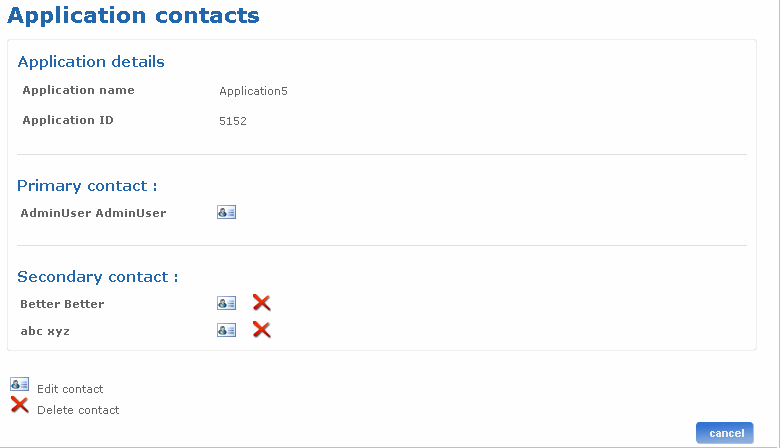
Return to top
How do I add a contact to an application or service?
The Add contact screen is used to add contact details of the application or services.
Follow the steps detailed below to add a contact to an application or service.
- Click the add contact link to navigate to the Add contact screen. The application name and application ID details are displayed in the application details section of the screen.
- You can select an already existing user in the system and assign the user as a contact user or create next contact user. To look for existing users, type either first name, last name or login name of that user in the User name field. Select a user from Select user name list box. The selected user name appears in the Select user name drop-down list box. Optionally, click the Create user link to go to the Create user screen. You can create a new user using this screen. After a new user is created the control returns to the Add contact screen. The user name and select user name fields are populated.
- Select the contact type from the Contact type drop-down list box.
- Click cancel if you want to cancel the action you are performing on this screen and go back to the Maintain application screen.
- Click reset if you want to reset the fields to their actual state. You can re-enter all the information once again.
- Click submit to add the contact details. The Add contact status screen appears displaying the message that the contact has been added successfully to the application.
The following is a screen shot of the Add contact screen.

Return to top